Design Elements Overview
SmartCanvas products offer you the opportunity to add additional design elements to a product, while retaining the look and feel of the original design and personalization. New design elements are added using the Editing Tool options. You can add:
- Text.
- Headline.
- Images.
- Shapes.
- Barcodes. Version 15.2 and below of SmartCanvas only provides the option to include QR Codes as Barcode elements).
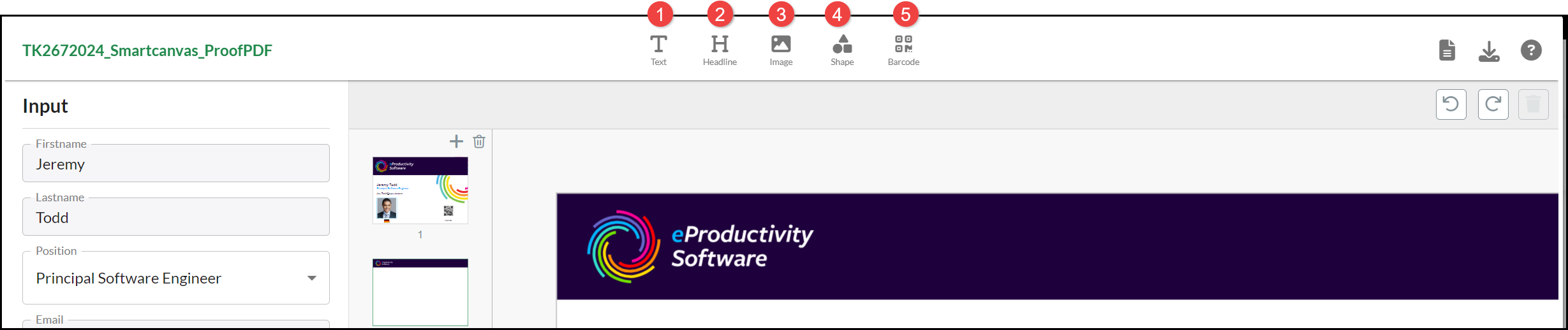
When you add/select a design element:
- Tool Options are displayed for the type of element.
- When you select a Tool Option, choices may be displayed in the left pane, for example, a Colors palette for defining the Border or Background fill color for a Shape.
- Contextual options are available by right-clicking on the element. The options available vary depending on what, and how many (multiple selections can be made by holding down the SHIFT key) for example:
- Clipboard options Cut, Copy and Paste.
- Delete.
- Arrange and Align.
- Group and Ungroup.
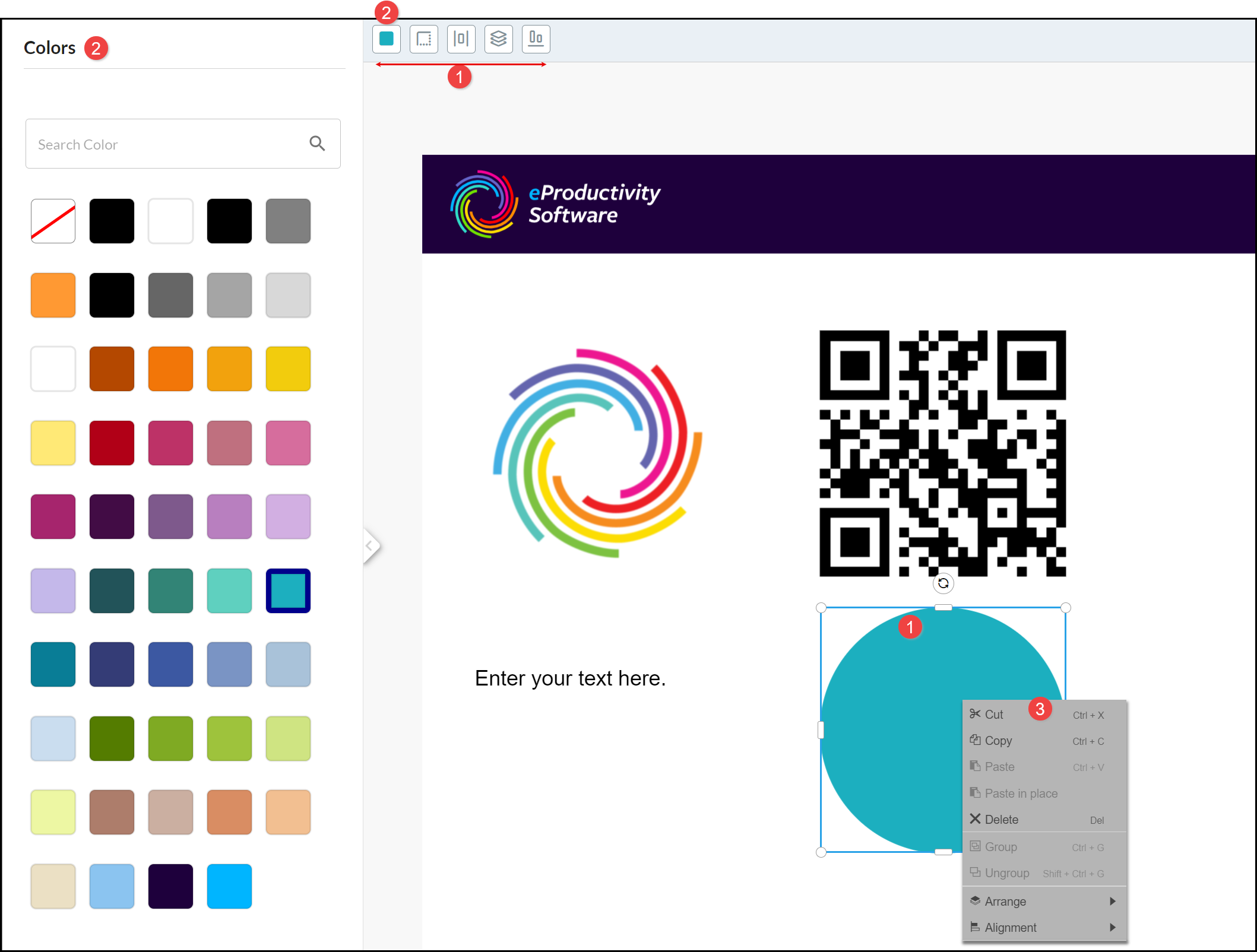
Common Element Properties
Move on Canvas
To Move an element:
- Click in the center of a Text or Shape element and drag it to a new location on the product canvas.
- Click and drag the outer circle of an Image or Barcode element and drag it to a new location on the product canvas.
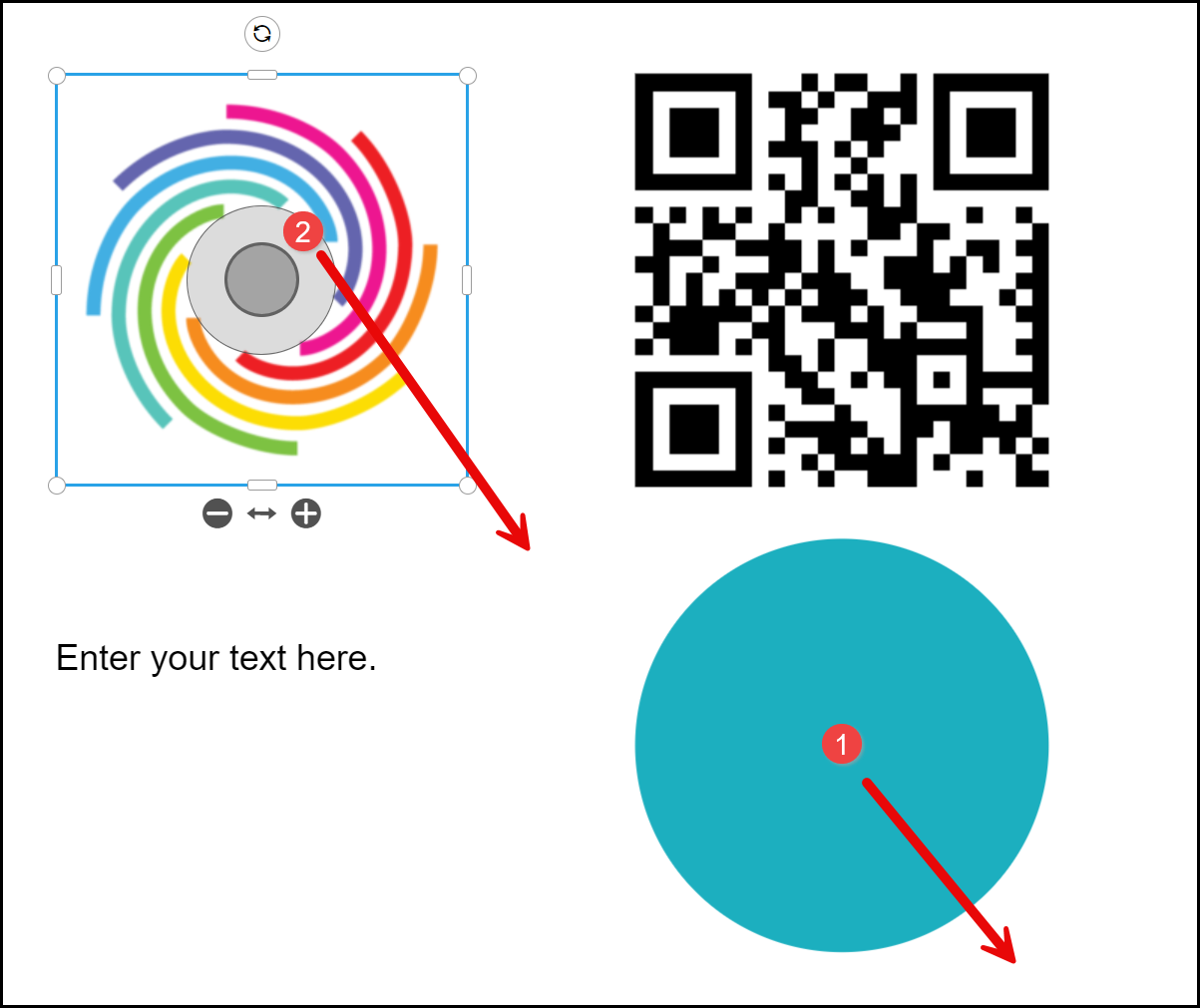
Zoom within Border
The Zoom options can be used to reduce or increase the size of Images (including Barcodes) without resizing the frame:
- Click - to Zoom Out (reduce the size of Image within frame).
- Click + to Zoom In (increase the size of the Image within the frame).
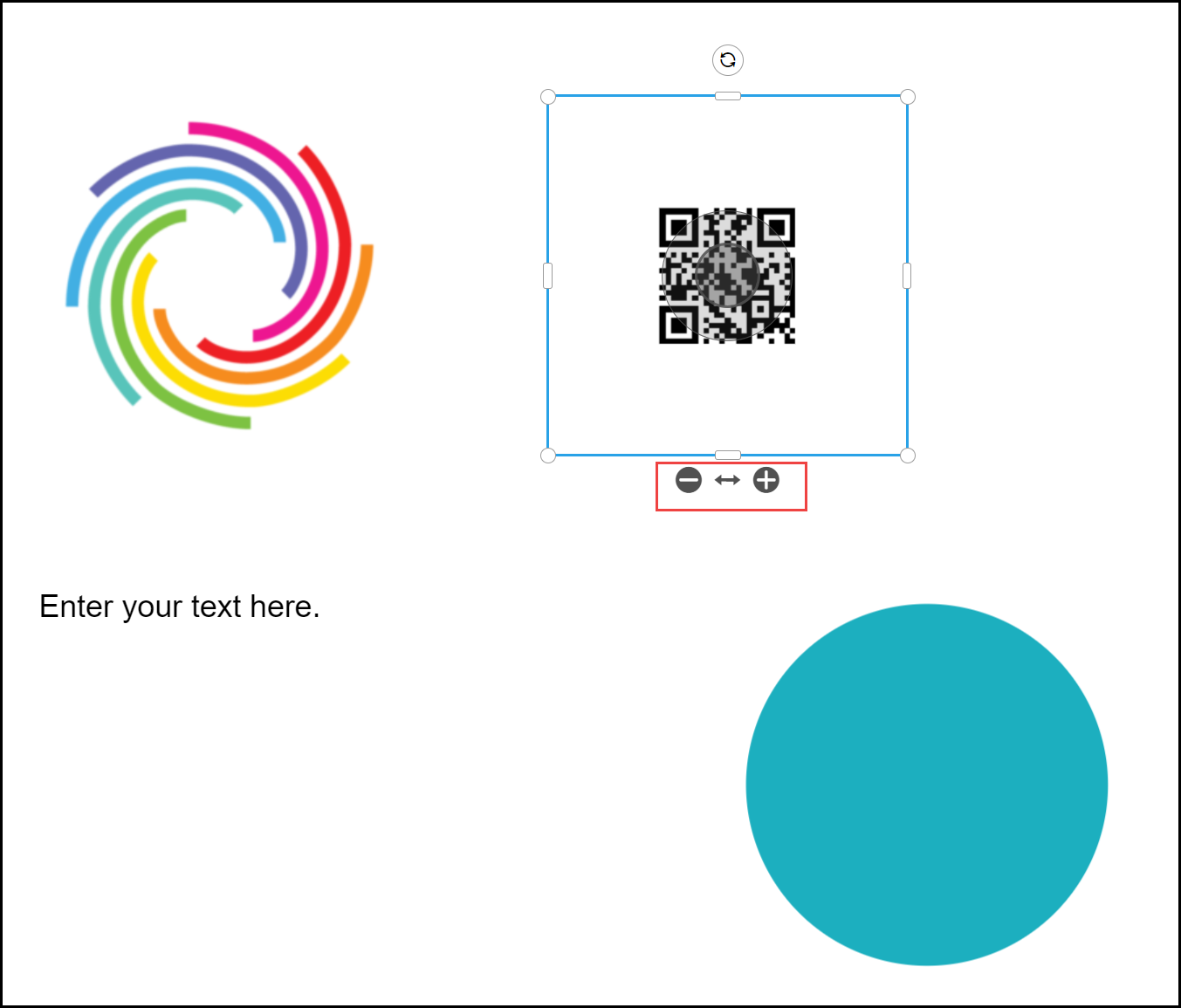
Move within Border
You can Move Images (including Barcodes) within the frame Border by clicking and dragging from the inner (darker) circle. If some of the image is moved outside of the border, it is not displayed or printed:
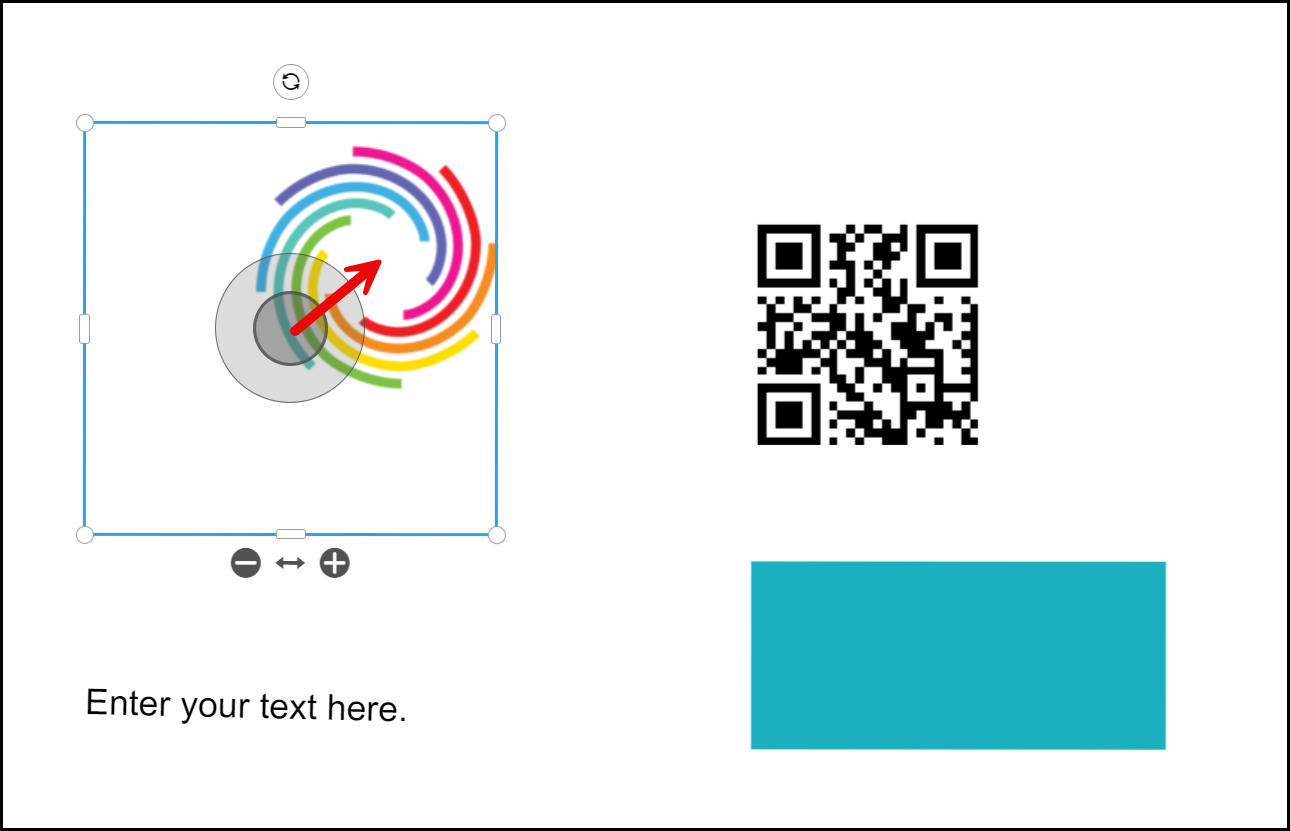
Rotate
The Rotate option can be applied by selecting any design element, clicking the Rotate icon and moving it clockwise or anticlockwise:
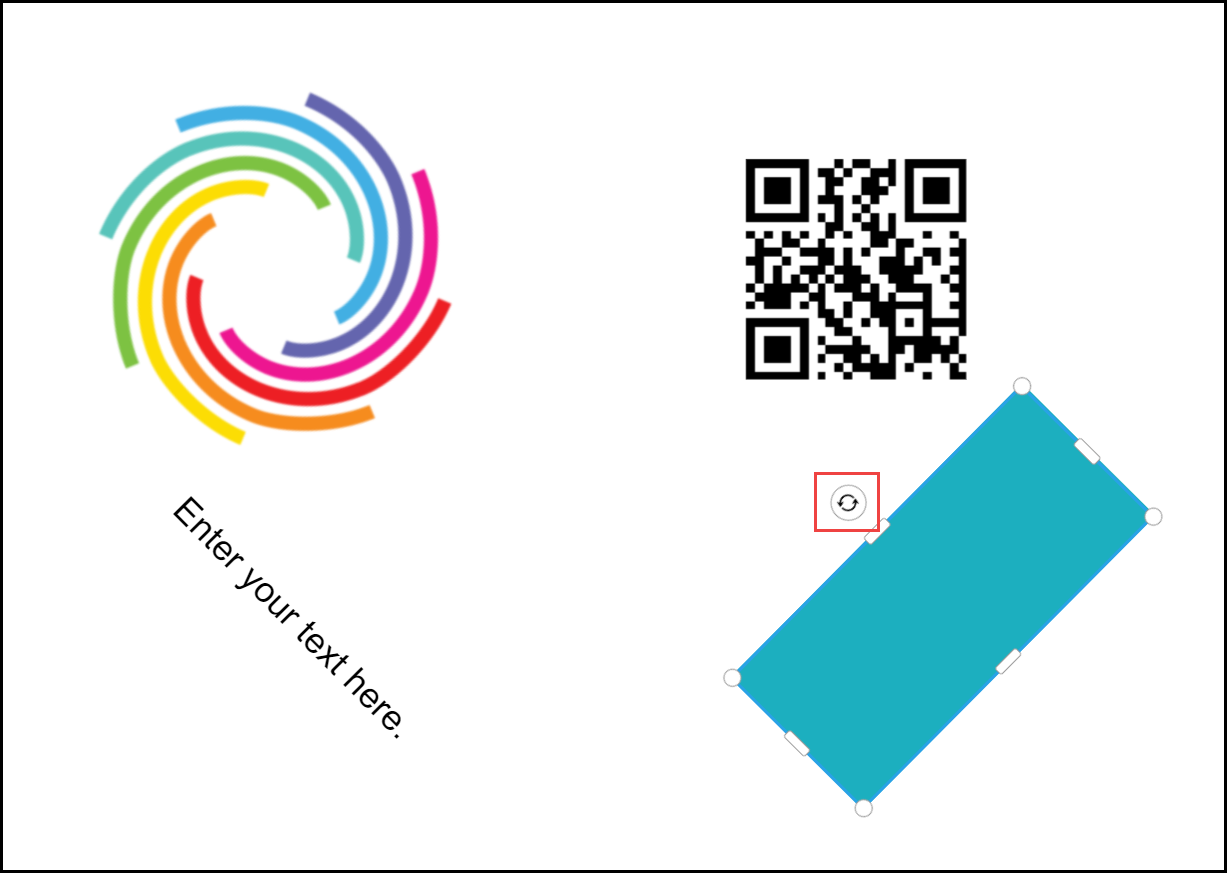
Resize Borders and Modify Shapes
You can Resize the Border area vertically and horizontally by dragging the vertical and horizontal Handles:
- The Border area changes without impacting the size or shape of Text and Images (including Barcodes).
- The Border area forms a frame for Shape elements, so the dimensions of the shape also change in accordance with the new border size.
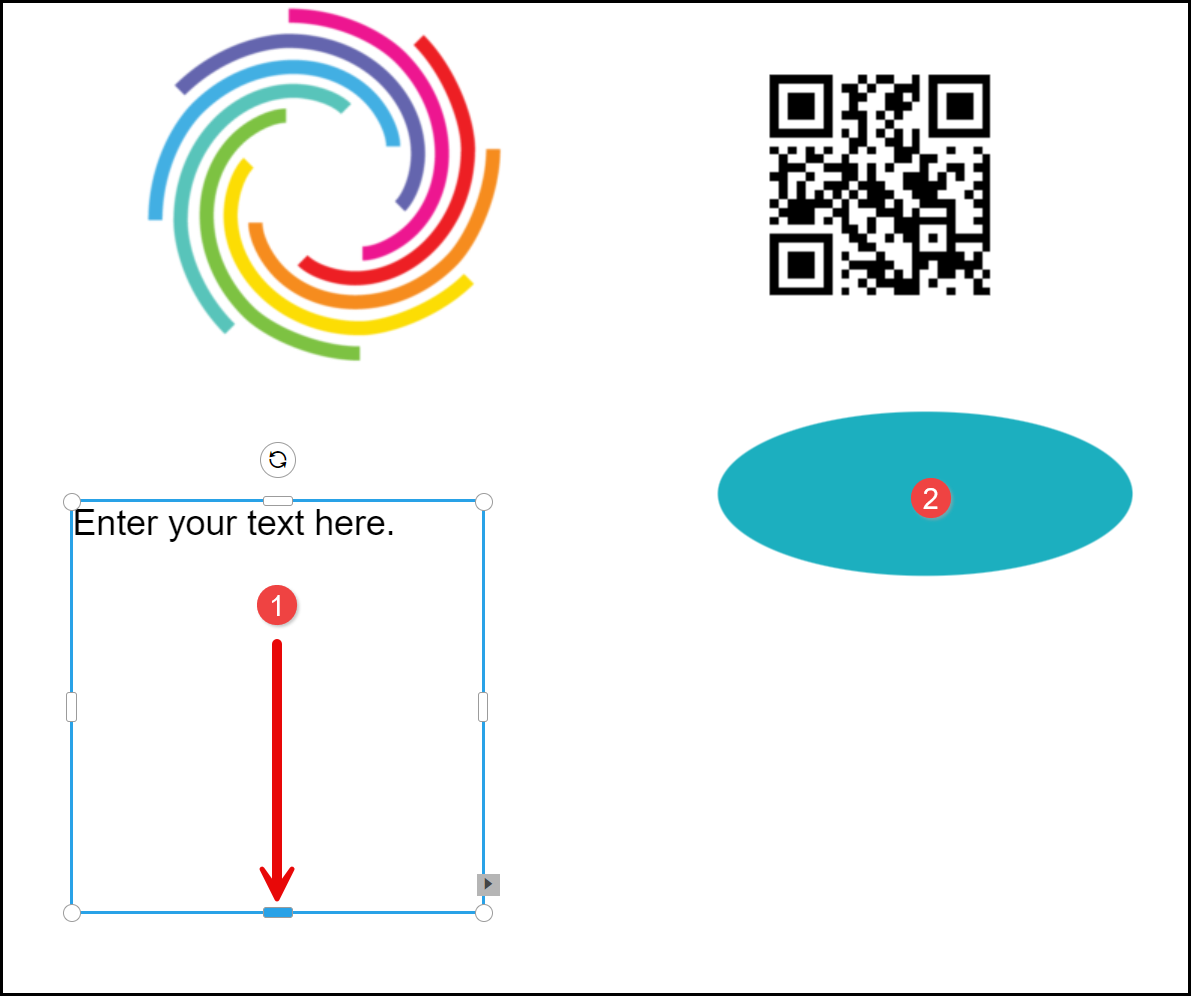
Resize Images and Shapes
Resize Images and Shapes by selecting a corner Handle and dragging to the required size:
- Images (including Barcodes) retain their aspect ratio.
- Shapes do not retain their aspect ratio automatically. Hold the SHIFT key to retain the aspect ratio.
- Text Boxes resize but not the Text content (the content wraps round).
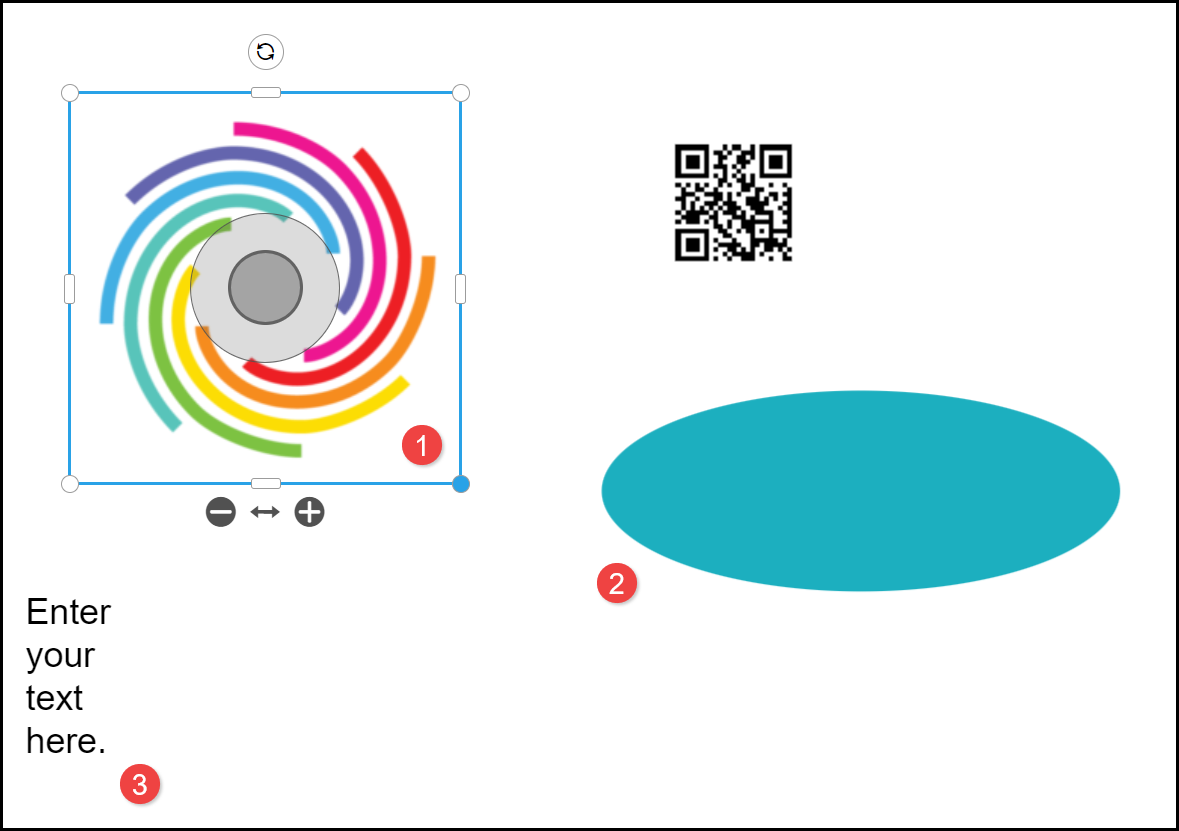
See also: