Shape Design Elements
Adding a Shape Element
When you select Shape to add a new design element, Shapes options are displayed in the left pane:
- Ellipse.
- Rectangle.
- Line.
Select a Shapes option, it is positioned in the top left of the selected page. Click in the center of the shape and drag it to the location on the product page where you want it to be located. A set of Sharpe Tools are displayed above the canvas:
- Change background color.
- Border.
- Size & Position.
- Arrange.
- Alignment.
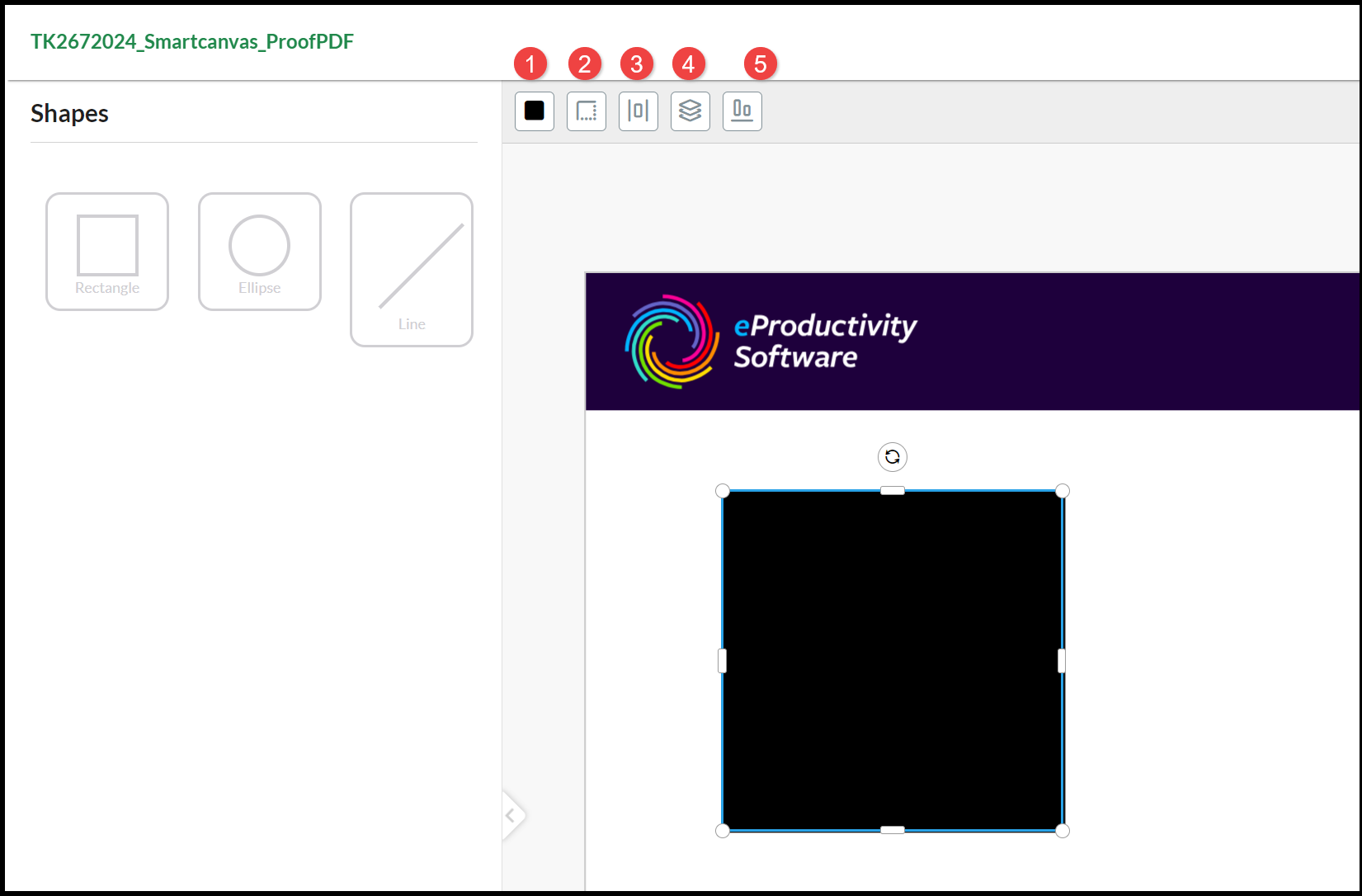
- A Line Tool is used to set properties of lines.
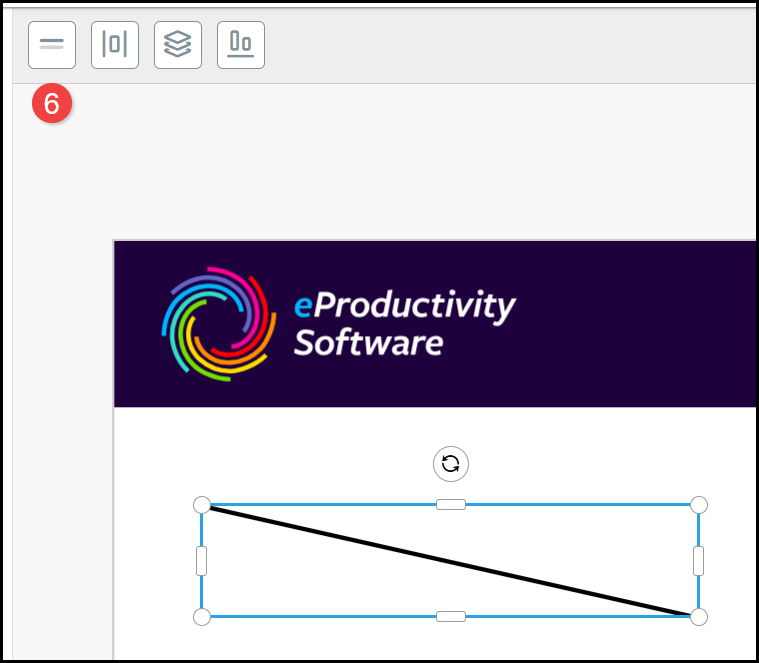
Tip: When resizing shapes, hold down the SHIFT key to retain the aspect ratio.
Shape Tools
Select a Shape to access the Shape Tools.
Change Background Color
Select an Ellipse or Square (Lines always have a transparent Background) and apply a Color from the Change background color palette:
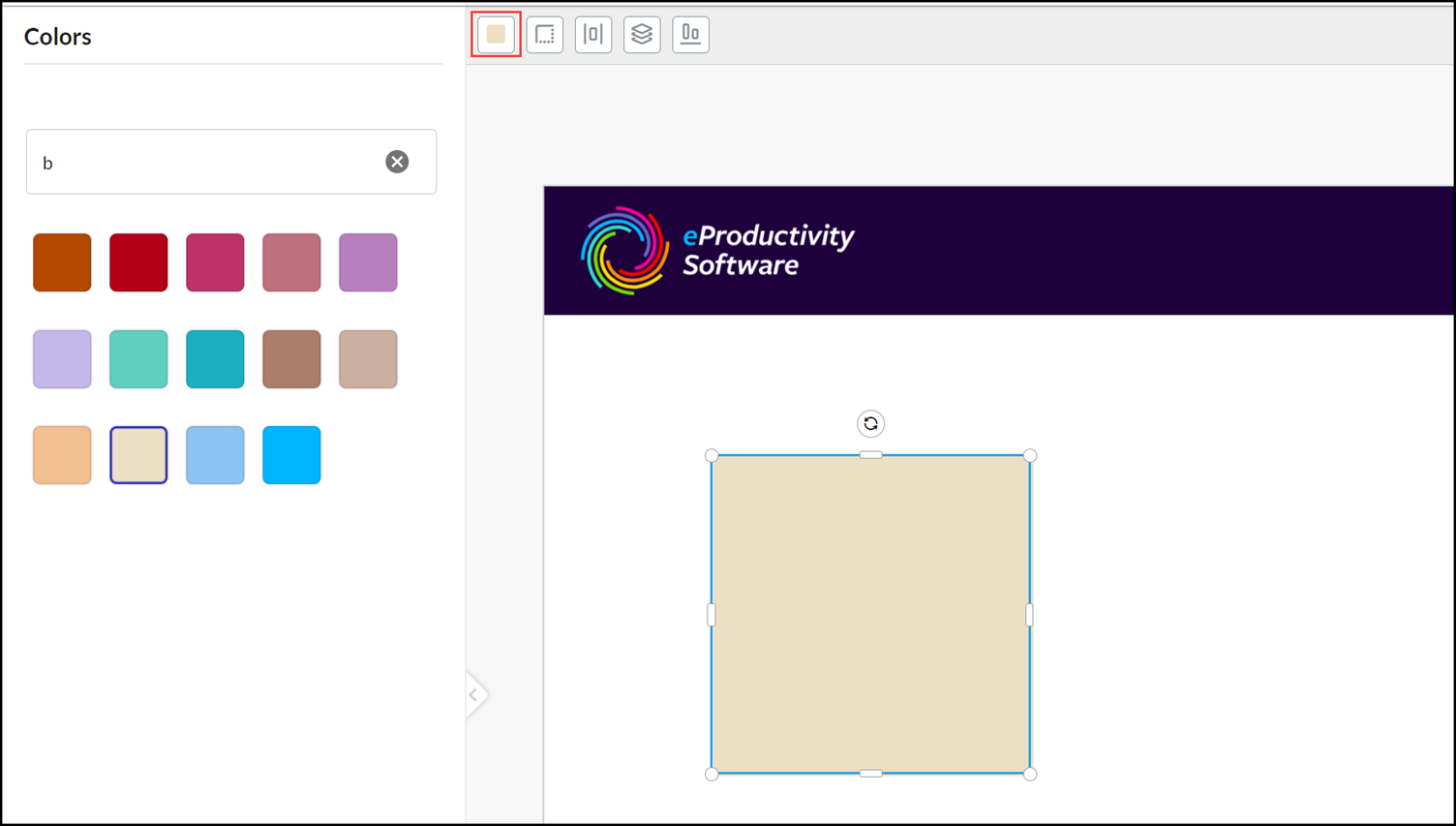
Change Border
Select Ellipse or Square (Lines are displayed without a Border) and click the Border Tool:
- Change the Border Weight by using the slide or entering a value (in pixels).
- For Squares (not applicable to Ellipses) adjust the Border Radius by using the slide or entering a value (in pixels).
- Select a Border Color from the palette.
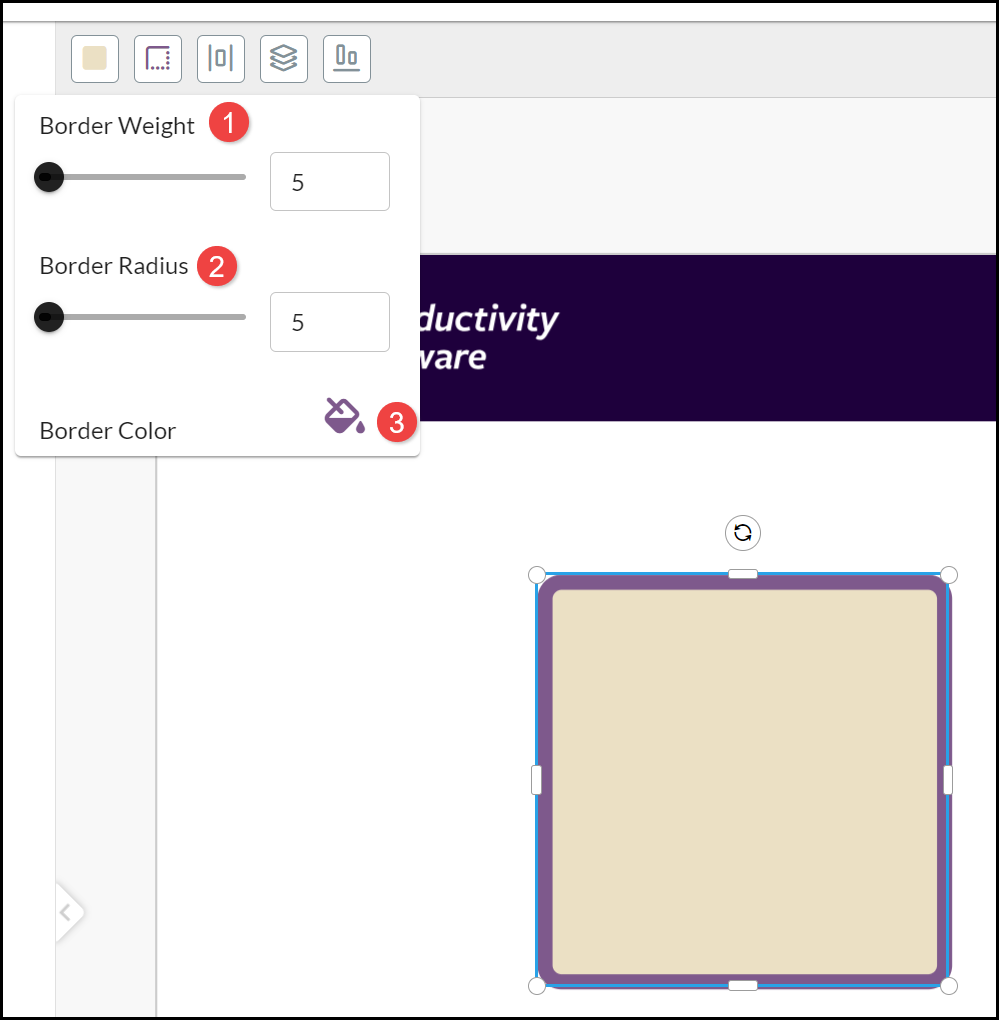
Lines
Lines are displayed on a transparent Background without a Border, though the Border frame can be resized to change the length of the line and its orientation. You can use the Line Tool to:
- Set the Line Width in the products Units, for example pt.
- Select a Color from the palette.
- Select the Orientation based on the border:
- Horizontal on the top border.
- Horizontal on the bottom border.
- Vertical on the left border.
- Vertical on the right border.
- Diagonal1 from top left to bottom right of the border.
- Diagonal2 from top right to bottom left of the border.
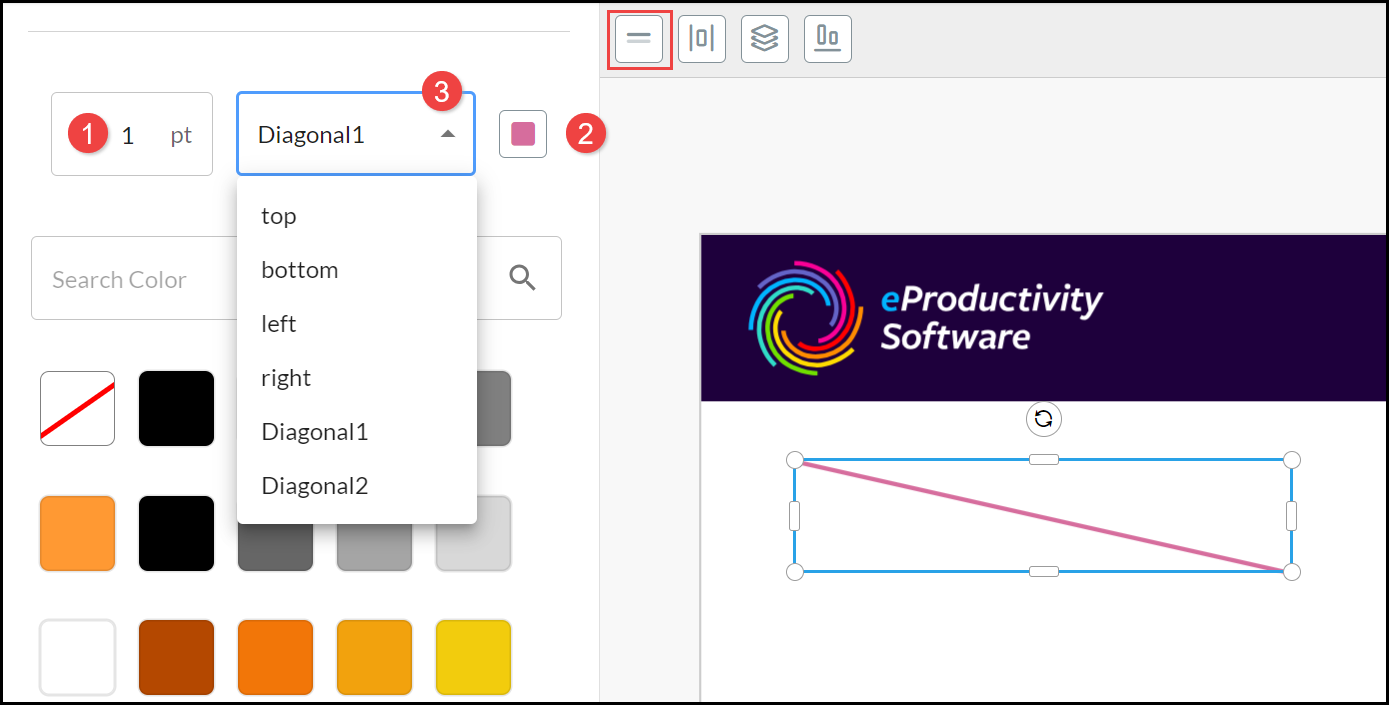
Size & Position
Select the Shape and choose the Size & Position Tool to more accurately (up to five decimal places) enter the:
- X coordinate location of the Shape from the left page edge to the top left corner.
- Y coordinate location of the Shape from the top page edge to the top left corner.
- Width of the Shape.
- Height of the Shape.
- Rotate angle of the Shape (clockwise rotation as a value from 0 to 360°).
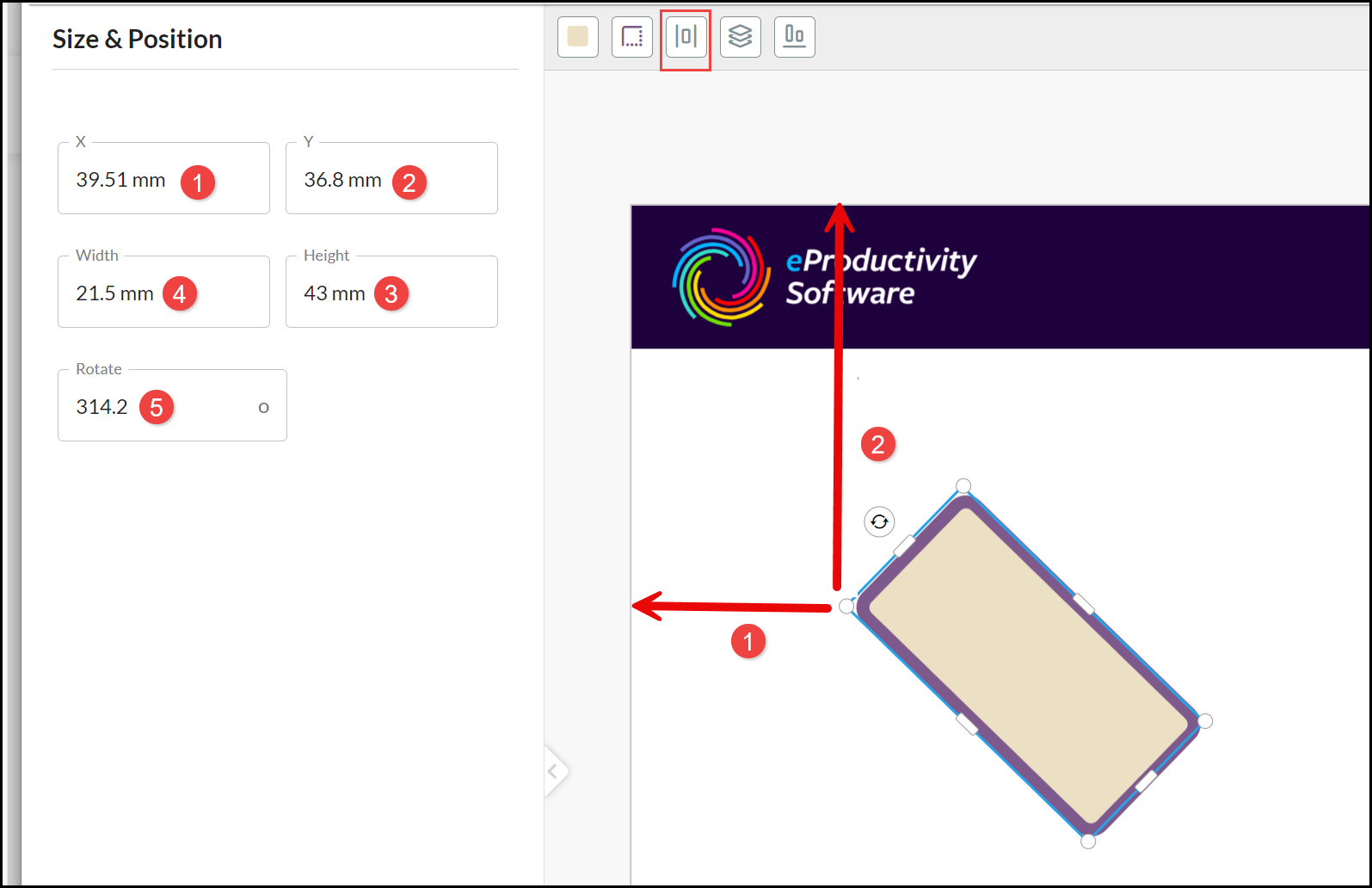
Arrange
Select a Shape and choose the Arrange Tool and choose an option to move it in relation to other overlapping elements:
- Send backwards.
- Send to back.
- Bring forwards.
- Bring to front.
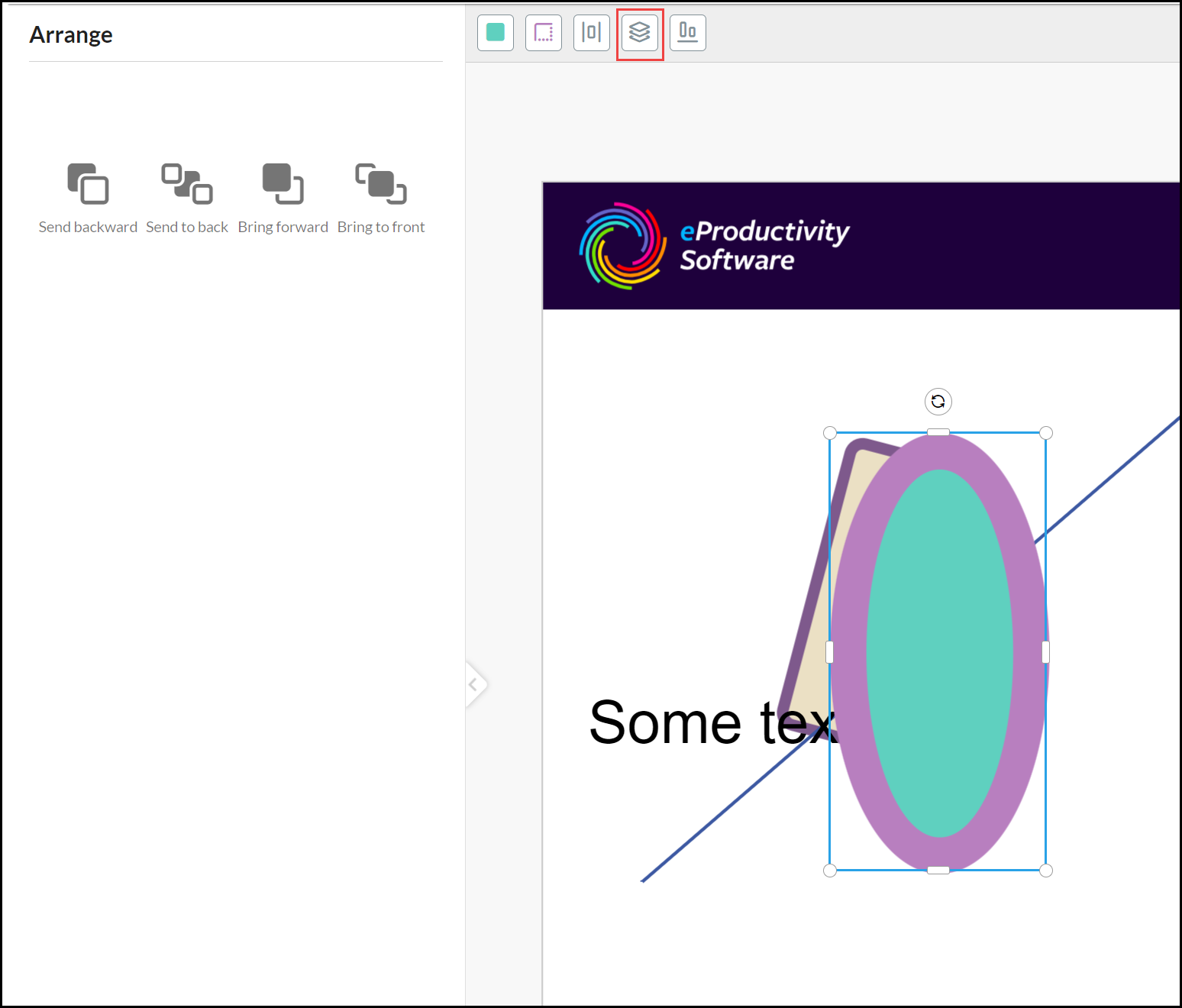
Alignment
Hold down the SHIFT key and select a Shape and at least one additional element. Select the Alignment Tool. Tick Relative to page if you want to align the elements according to relevant page edge rather than each other:
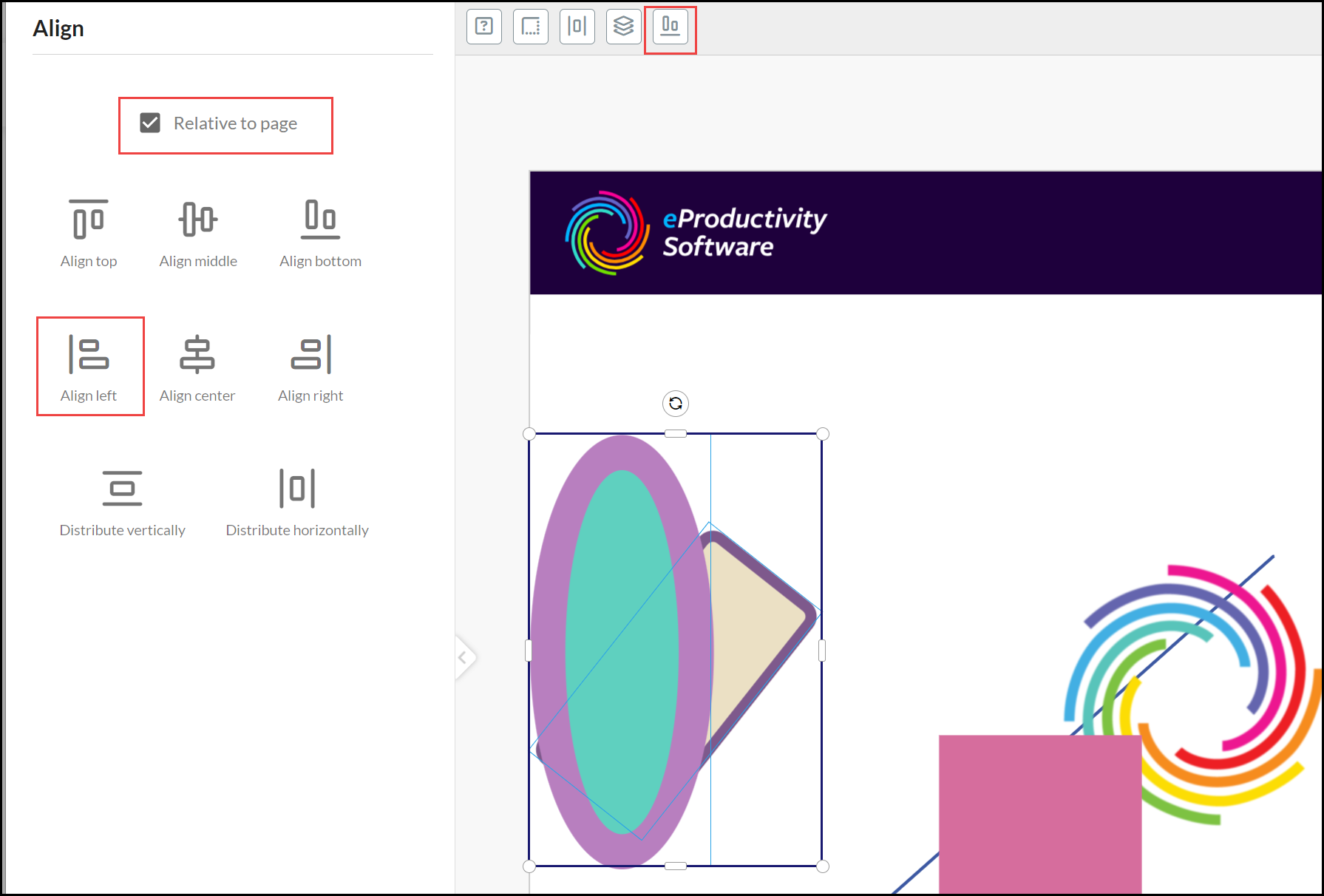
Align options are:
- Vertical to either top or bottom edge or the middle of elements.
- Horizontal to either the left or right edge or center of elements.
- Distribute vertically.
- Distribute horizontally.
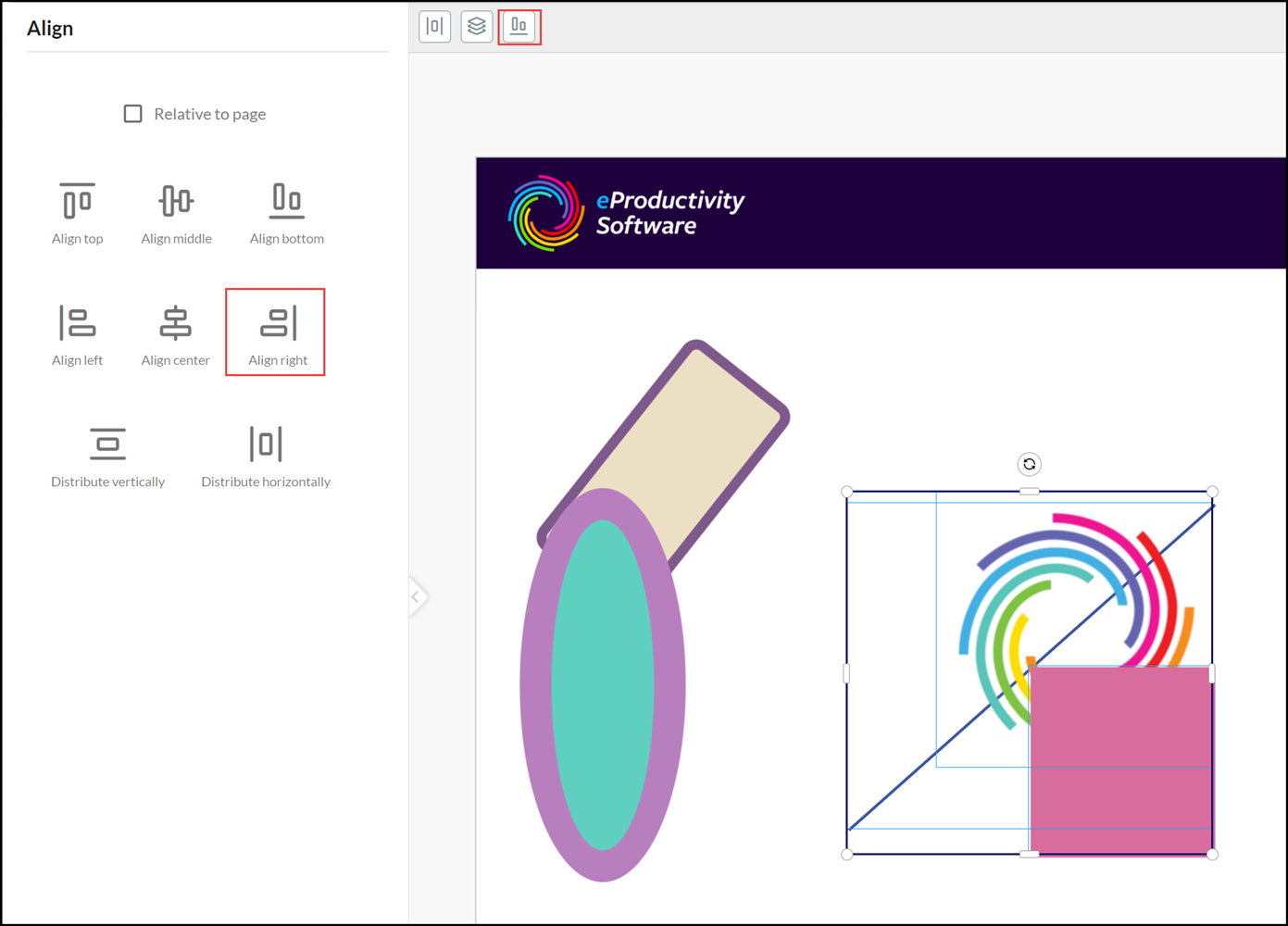
See also: