Text and Headline Design Elements
Adding a Text Element
When you select Text or Headline to add a new design element, a Text Box is positioned in the top left of the selected page. Click in the center of the box and drag it to the location on the product canvas where you want it to be positioned. Text and Headline design elements have the same options available, except different paragraph styles can be created as options for Text and Headline elements. A set of Text Tools are displayed above the canvas:
- Edit text.
- Change background color.
- Border.
- Size & Position.
- Arrange.
- Alignment.
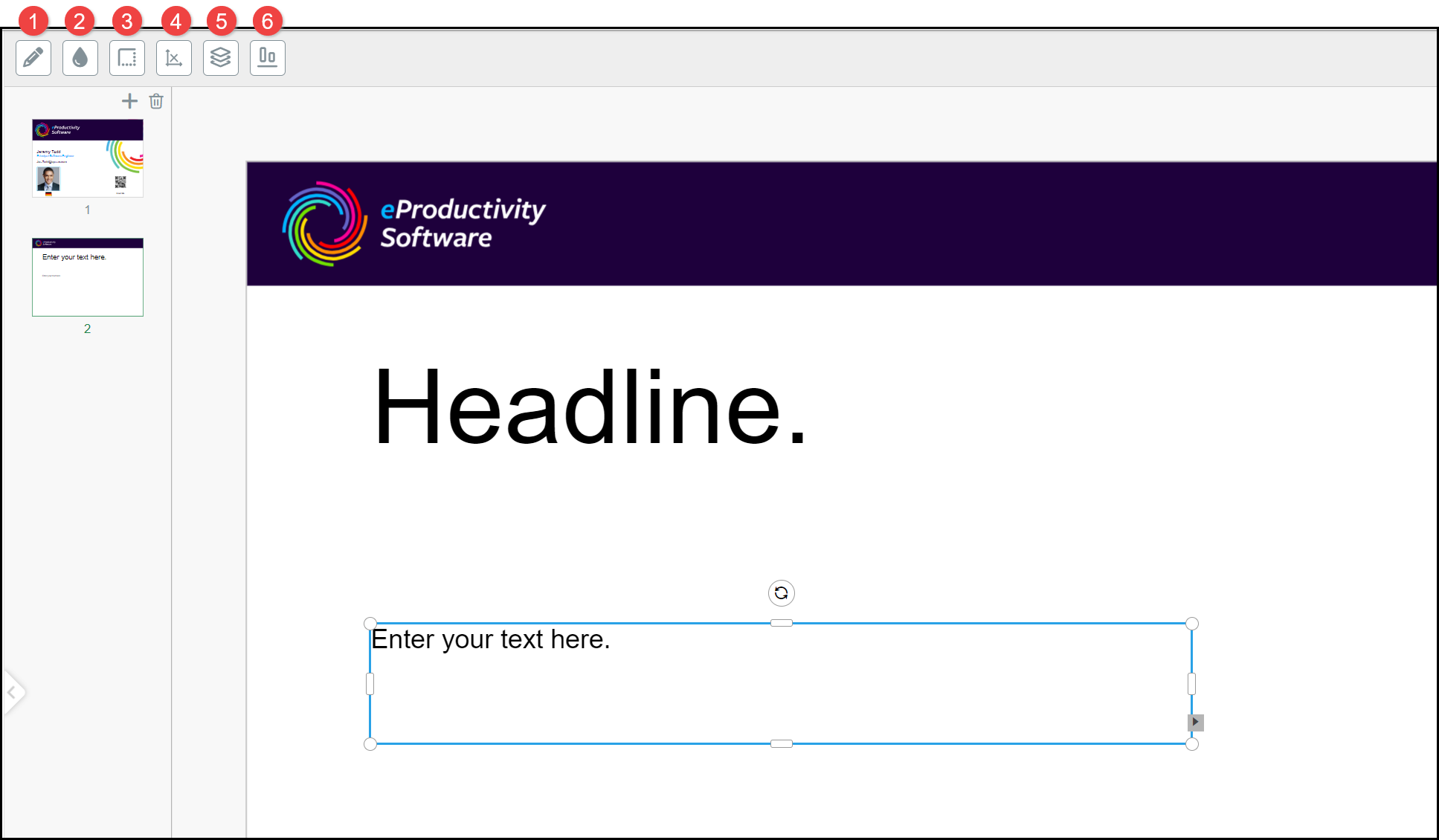
Text Tools
Select a Text or Headline element to access Text Tools.
Edit text
Select the Edit text tool and add text. Select the text and apply Text Formatting options as appropriate:
- Font: Select a font to apply.
- Font Size: Select + or - to increase or decrease the size.
- Font Color: Choose a Color from the Color palette displayed in the left pane.
- Justify: Choose the Alignment of the text or select to display a Justify option.
- Line Space: Select + or - to adjust the space between lines of text (leading).
- Styles: Choose a paragraph Style from those available. Different Styles may be available for Text and Headlines. You can still adjust the appearance using the other Edit text tools after applying a paragraph style.
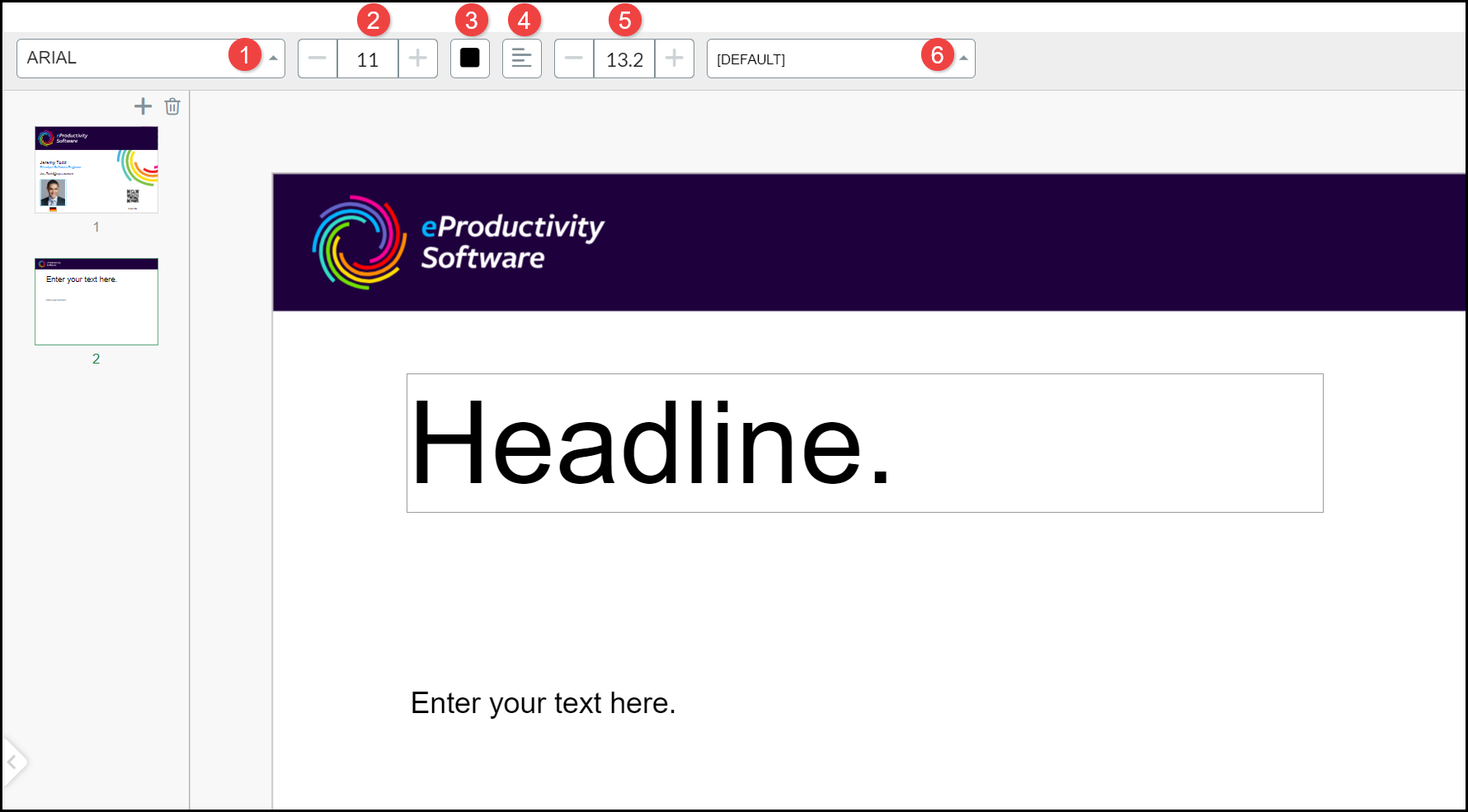
An Warning is displayed if Text overflows the Text Box:
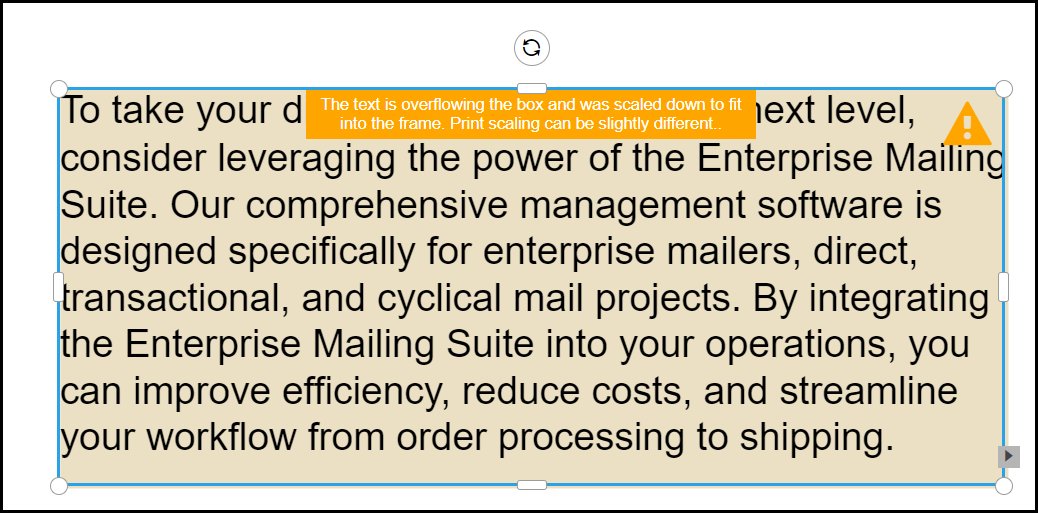
Change Background
Select the Text Box and apply a Color from the Change background color palette:
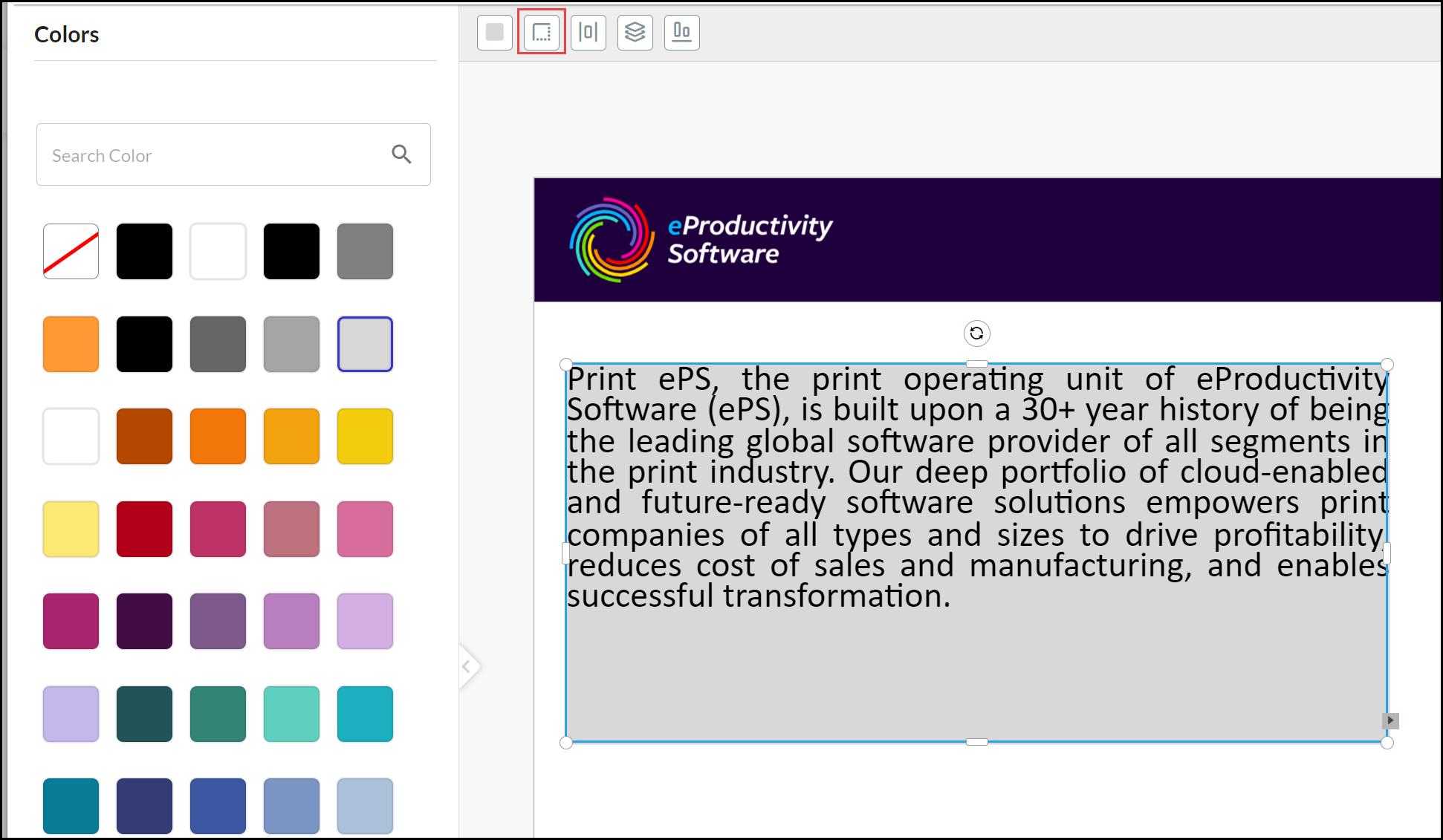
Change Border
Select the Text Box and click the Border Tool:
- Change the Border Weight by using the slide or entering a value (in pixels).
- Change the Border Radius by using the slide or entering a value (in pixels).
- Select a Border Color from the palette.
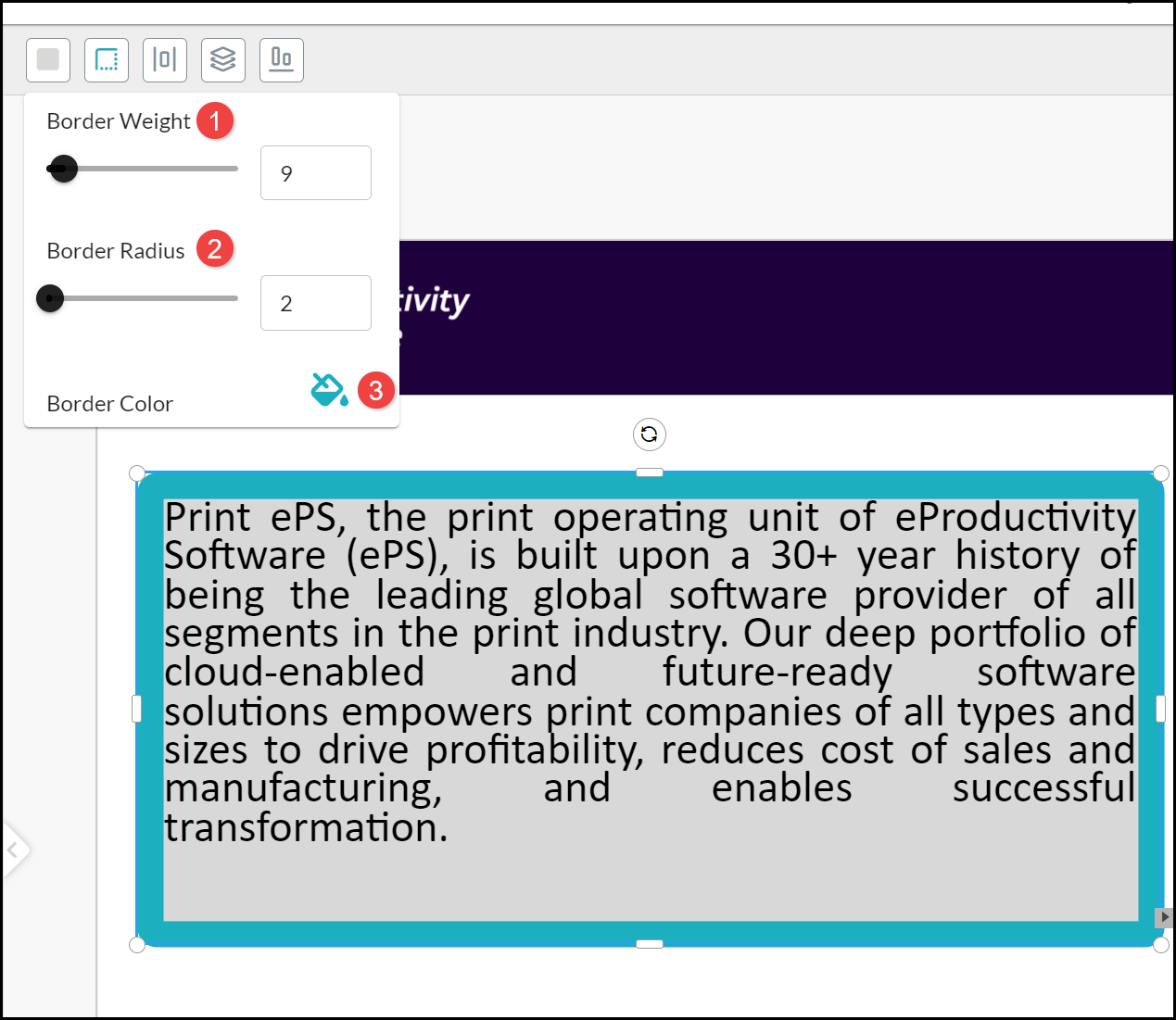
Size & Position
Select the Text Box and select the Size & Position Tool to more accurately (up to five decimal places) enter the:
- X coordinate location of the Text Box from the left page edge to the top left corner of the box.
- Y coordinate location of the Text Box from the top page edge to the top left corner of the box.
- Width of the Text Box.
- Height of the Text Box.
- Rotate angle of the Text Box.
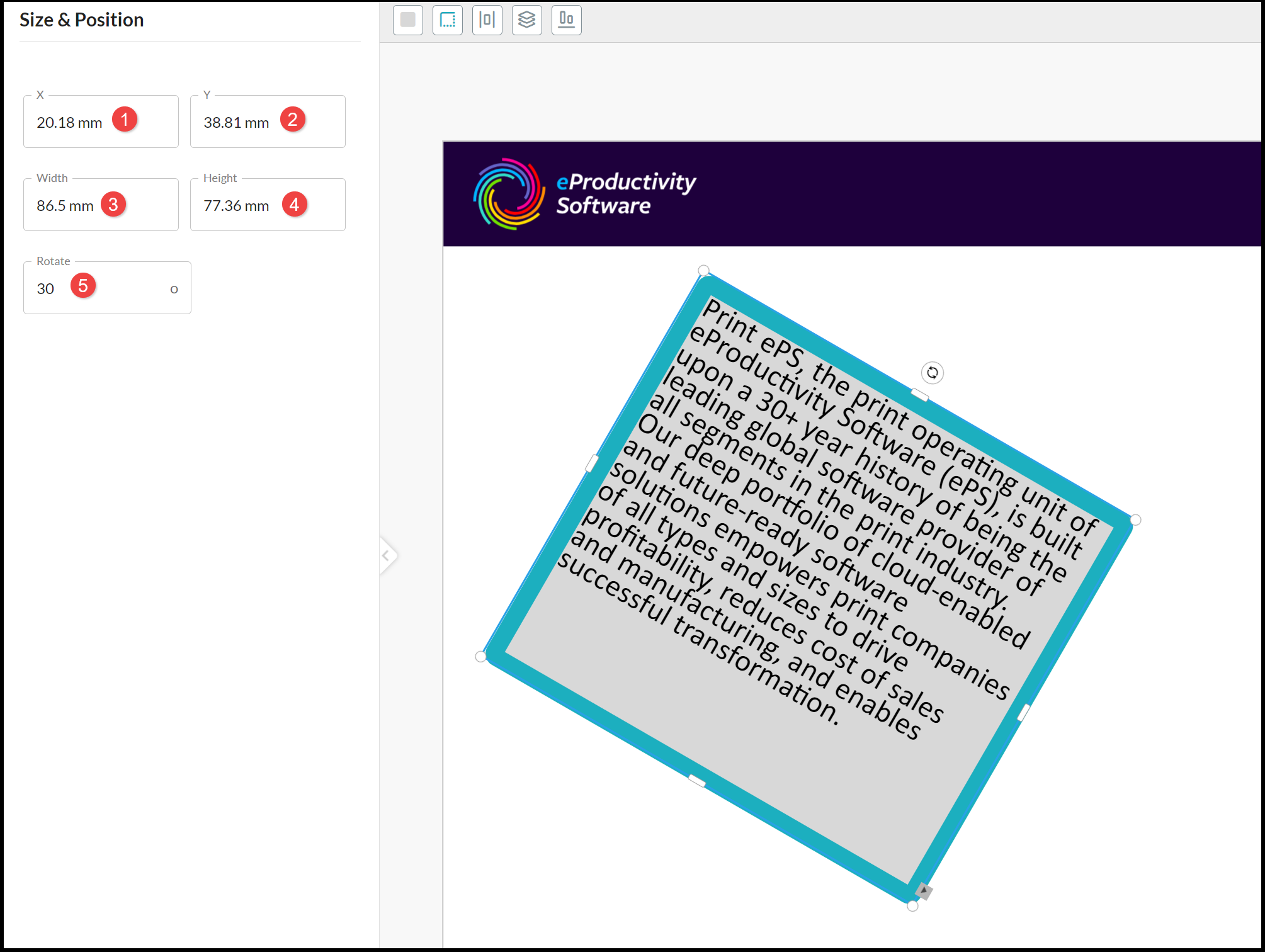
Arrange
Select a Text Box and select the Arrange Tool and choose an option to move it in relation to other overlapping elements:
- Send backwards.
- Send to back.
- Bring forwards.
- Bring to front.
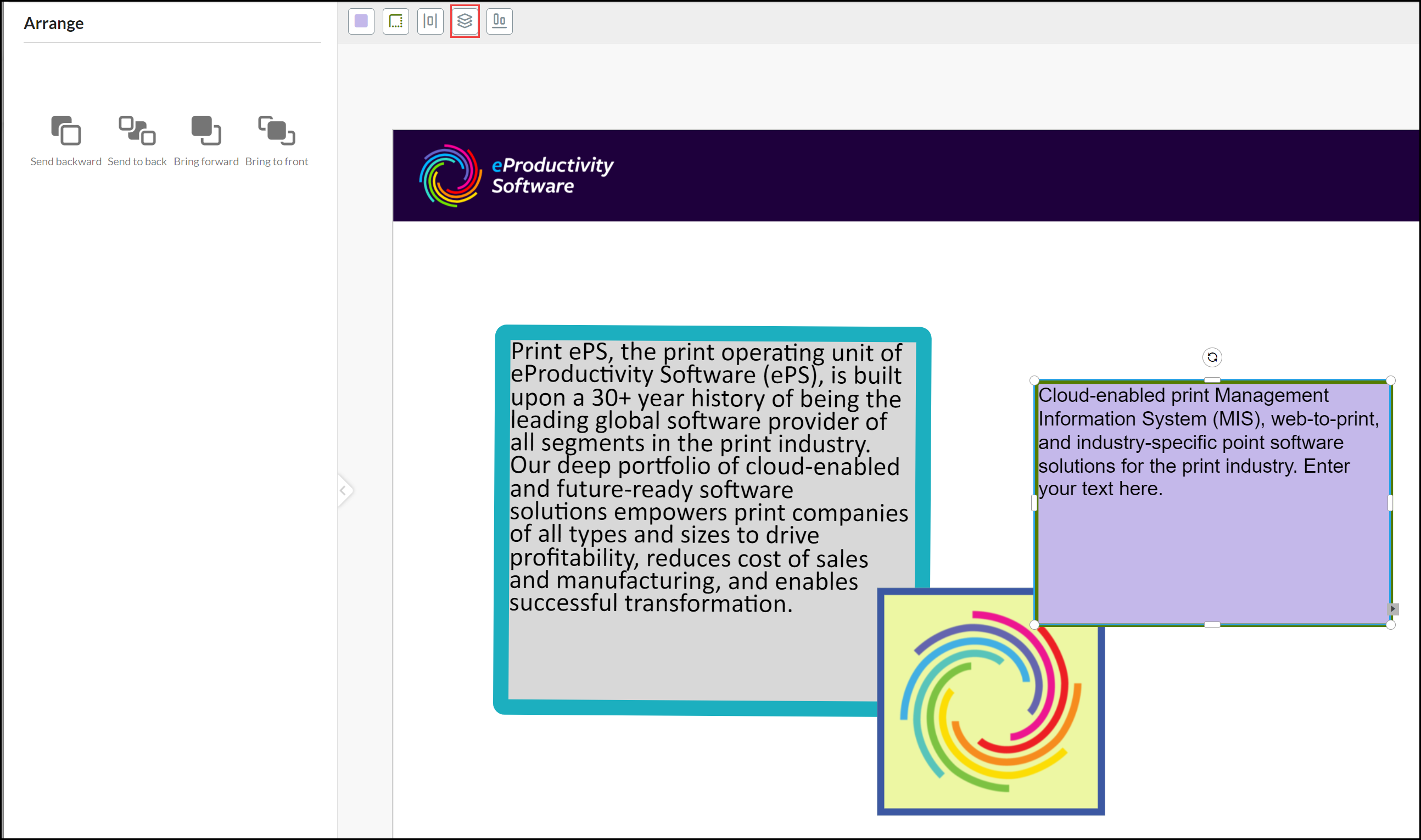
Alignment
Hold down the SHIFT key and select a Text Box and at least one additional element. Select the Alignment Tool. Tick Relative to page if you want to align the elements according to relevant page/sheet edge rather than each other:
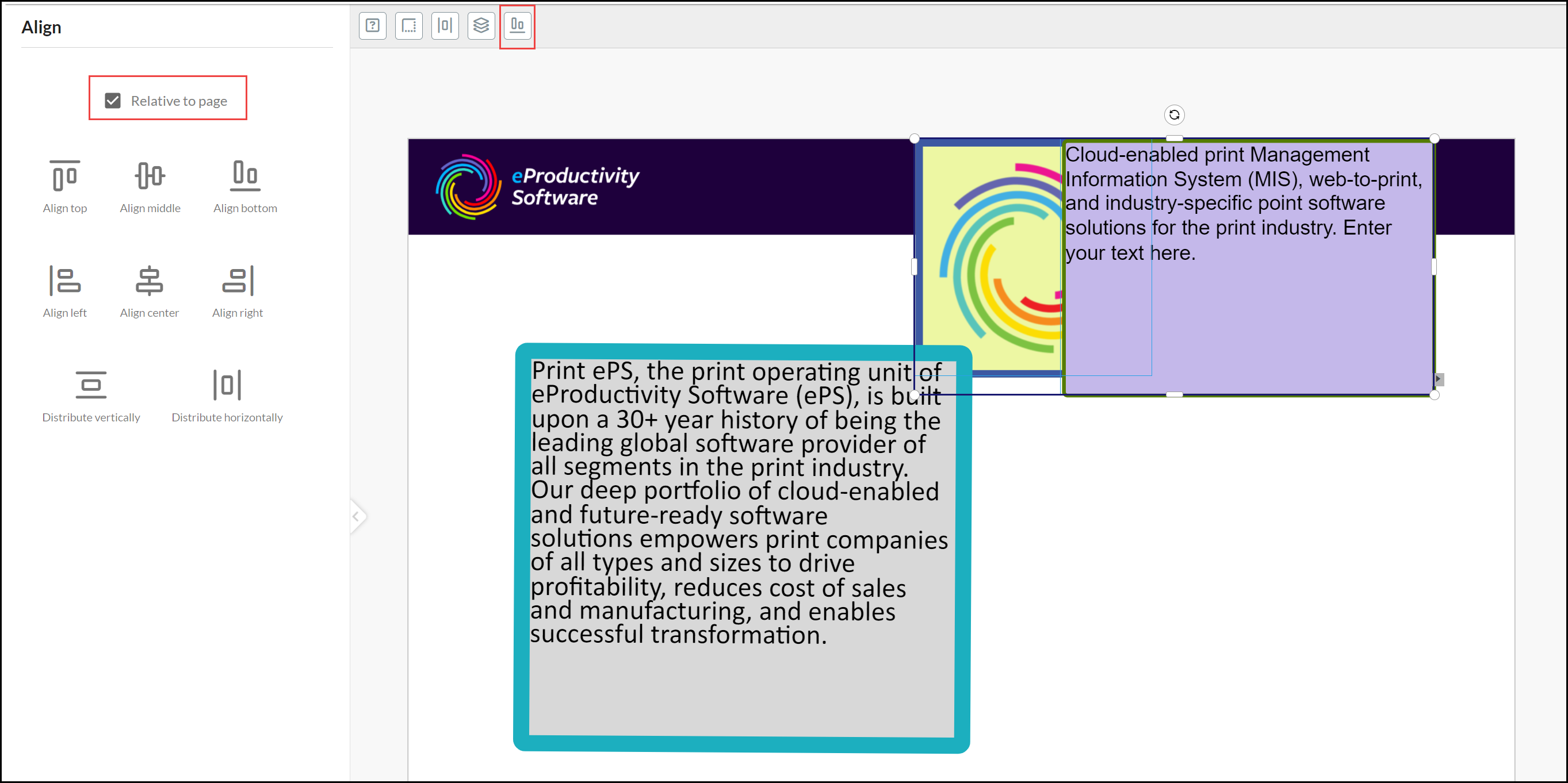
Align options are:
- Vertical to either top or bottom edge or the middle of elements.
- Horizontal to either the left or right edge or center of elements.
- Distribute vertically.
- Distribute horizontally.
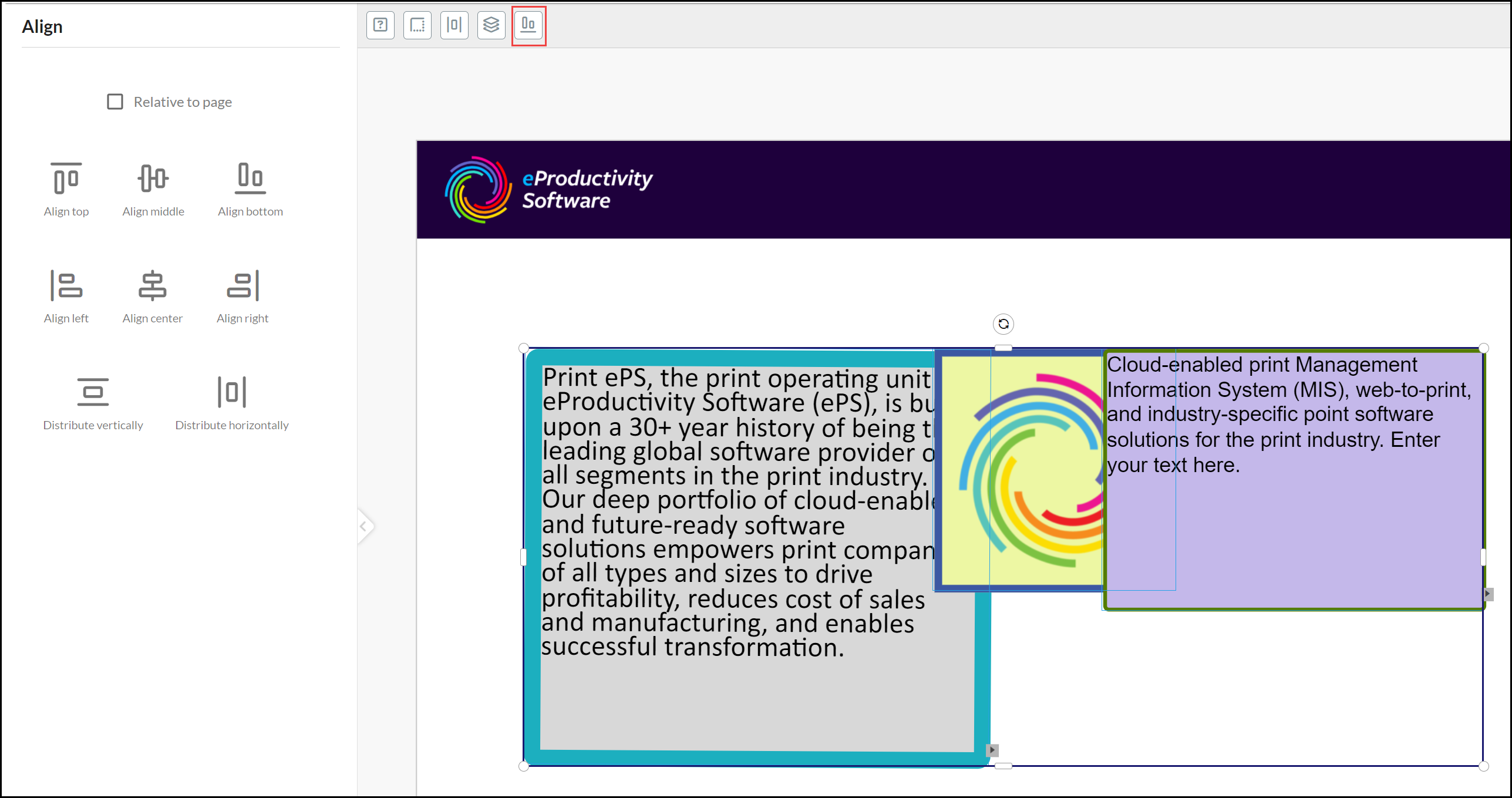
See also: