Barcode Design Elements
Adding a Barcode
When you select Barcode to add a new design element, Barcode options are displayed in the left pane:
- Type. Select the appropriate Barcode type:
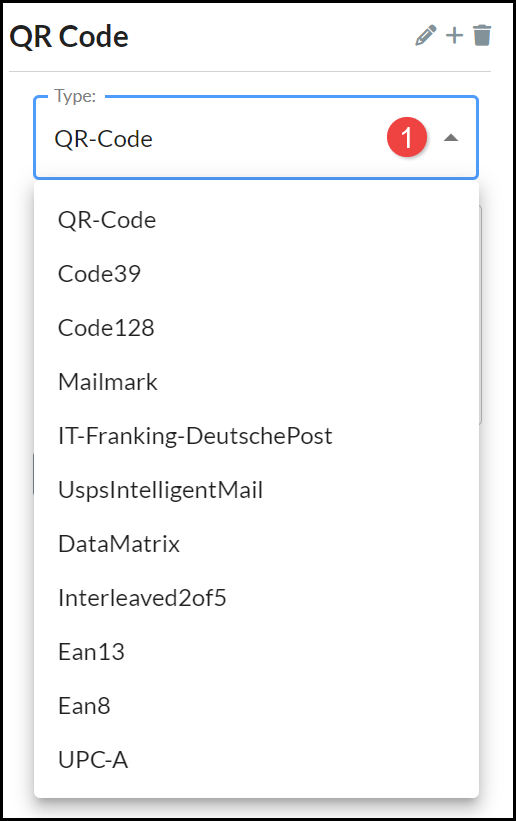
- Content. Enter the Barcode content:
- QR-Code usually requires you to enter a link to a web page or an email address that can be opened on a device's default email application.
- The other Barcode Types usually requires you to enter a series of digits, numbers, or symbols that follow the selected Barcode Type's guidelines.
- Barcode Color.
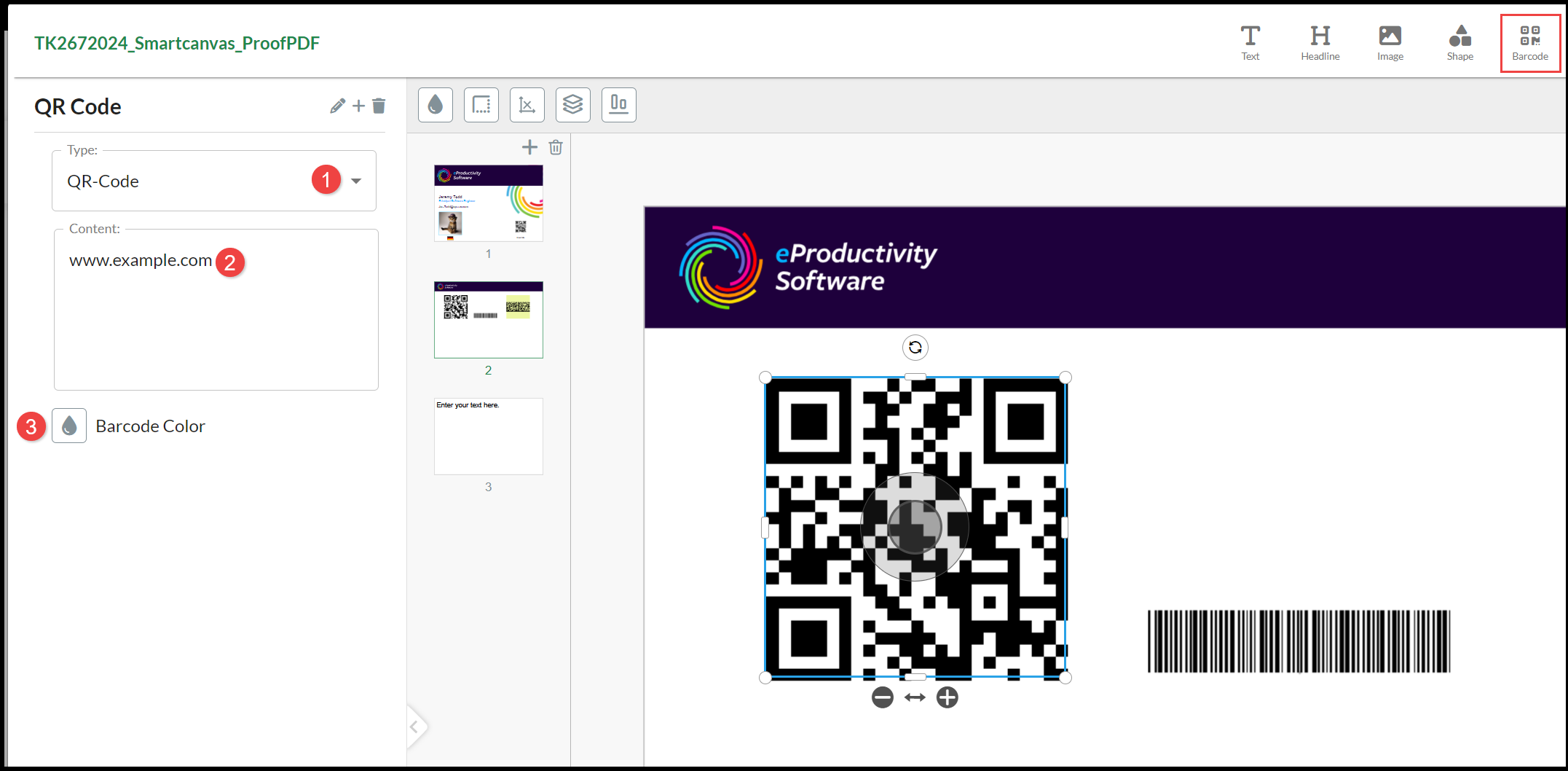
To Move a Barcode click in the Outer Ring of the image and drag it to the location on the product page where you want to position it. A set of Barcode Tools are displayed above the canvas:
- Change background color.
- Border.
- Size & Position.
- Arrange.
- Alignment.
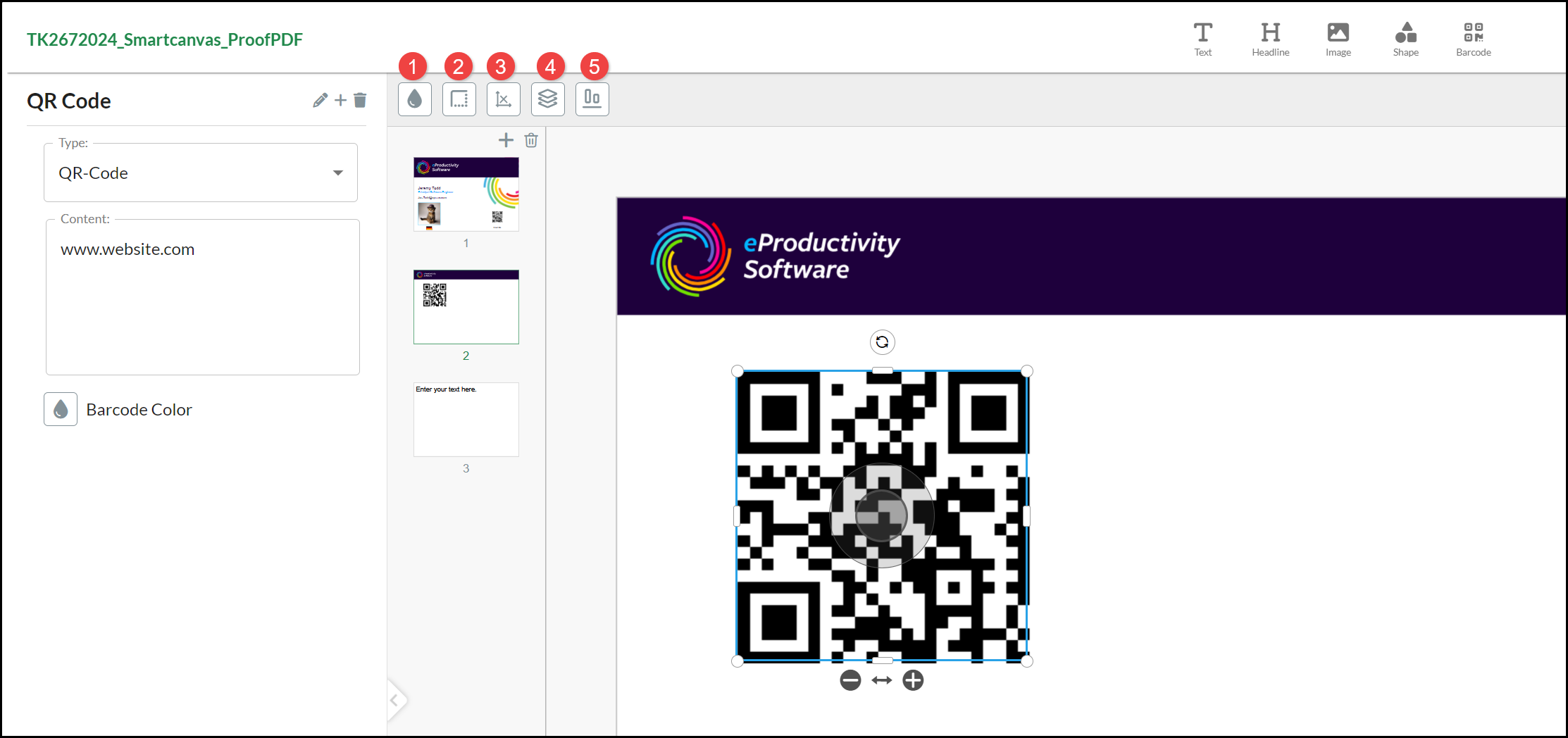
Barcode Tools
Change Background
You can select and apply a Color from the Change background color palette. The background color is applied to the image up to the frame border:
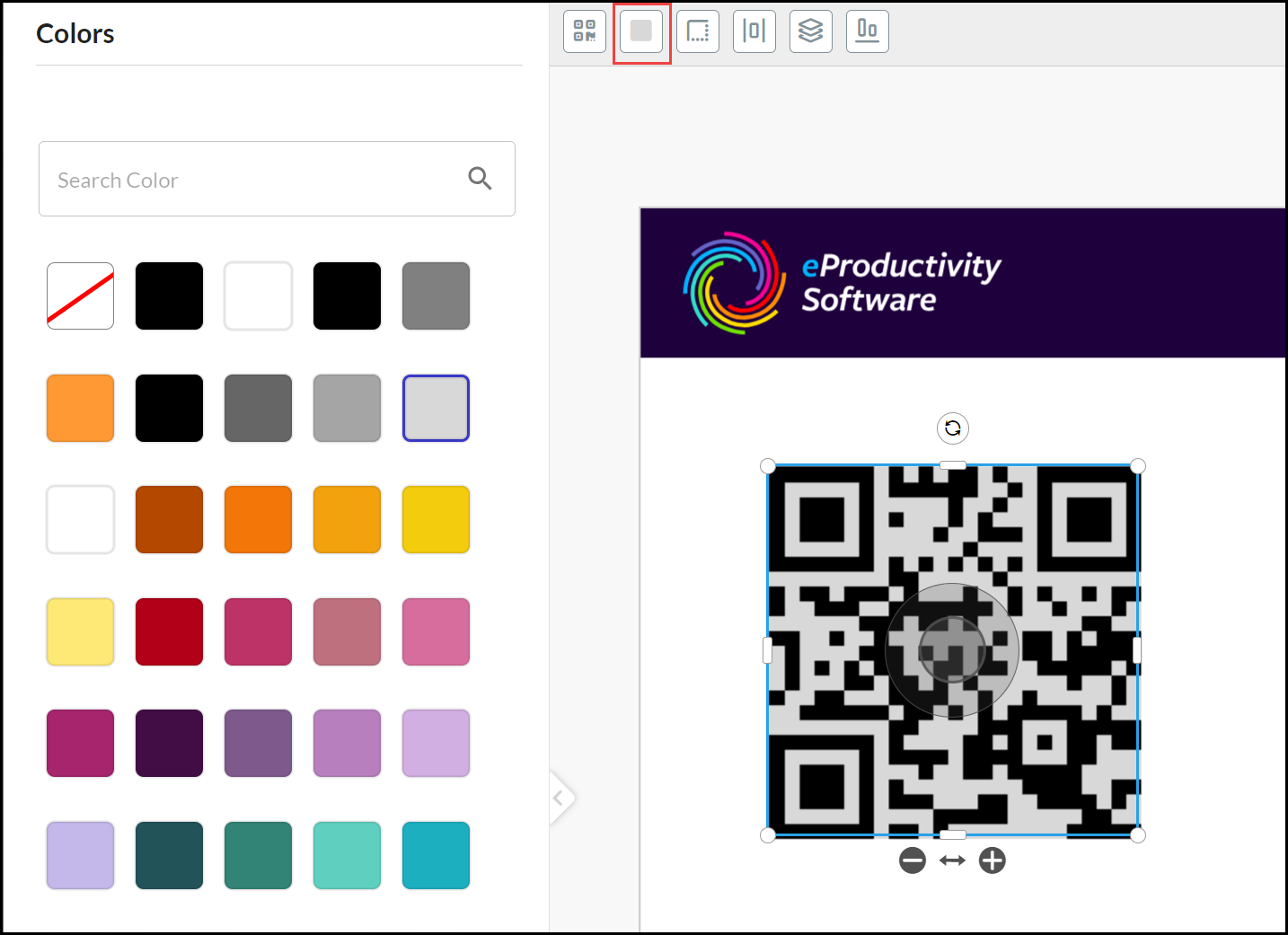
Change Border
Select the QR Code Image and click the Border Tool:
- Change the Border Weight by using the slide or entering a value (in pixels). The Border Weight should not obscure the code image (apply Zoom or add Padding if required).
- Change the Border Radius by using the slide or entering a value (in pixels). The Border Radius should not to obscure the code image (apply Zoom or add Padding if required).
- Select a Border Color from the palette.
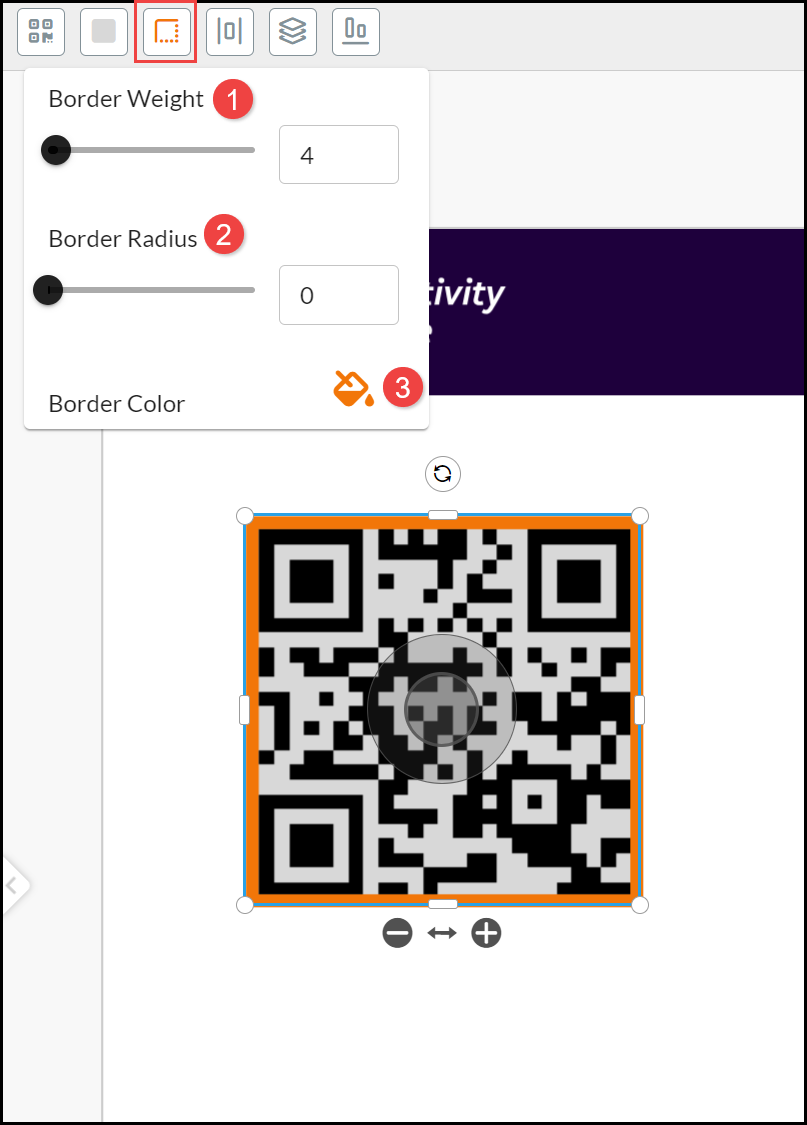
Size & Position
Select a Image QR Code and choose the Size & Position Tool to more accurately (up to five decimal places) place the image on the sheet. Enter the:
- X coordinate location of the Image from the left page edge to the top left corner of the image.
- Y coordinate location of the Image from the top page edge to the top left corner of the image.
- Width of the QR Code (retain the square aspect ratio).
- Height of the QR Code (retain the square aspect ratio).
- Rotate angle, not recommended as this can make it more difficult to scan.
- Padding can be added to increase space between the image and the associated border. This can be more precise than using the + add - controls to provide space between the QR Code and the Border.
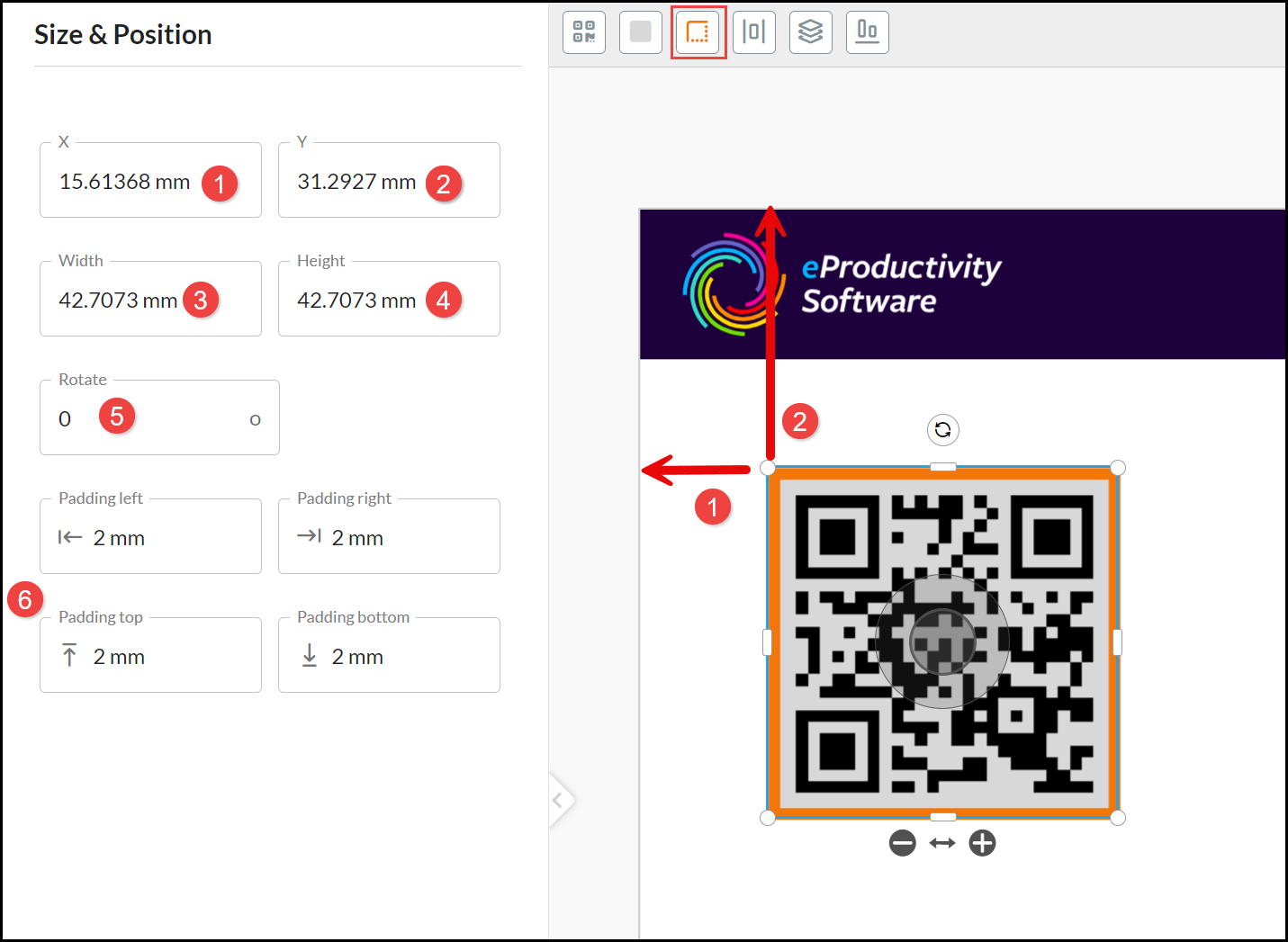
Arrange
Hold down the SHIFT key and select a QR Code and at least one additional element. Choose the Arrange Tool. Choose an option to move it in relation to other overlapping elements:
- Send backwards.
- Send to back.
- Bring forwards.
- Bring to front.
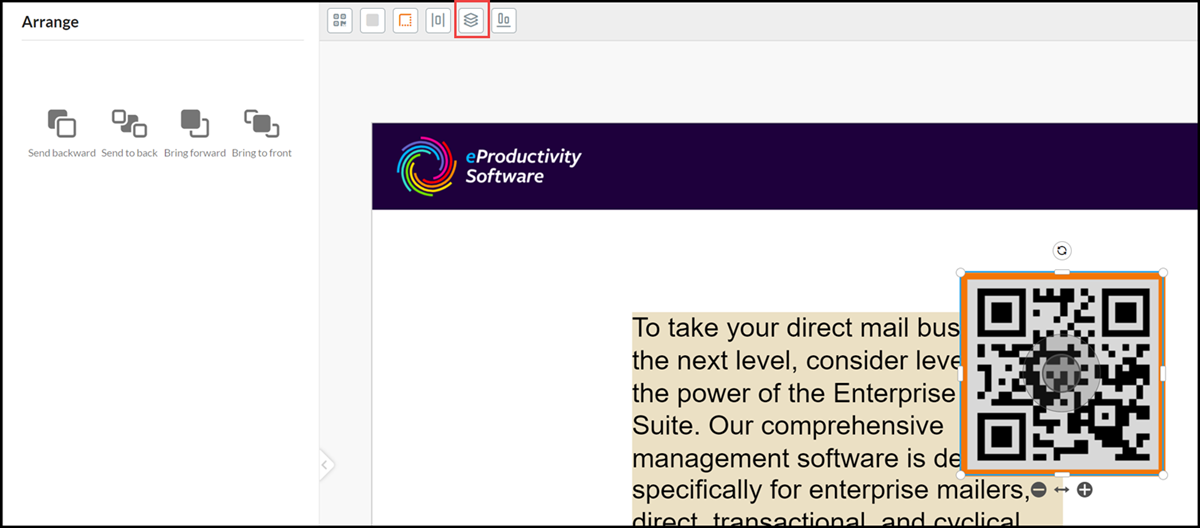
Alignment
Hold down the SHIFT key and select a QR Code and at least one additional element. Select the Alignment Tool. Tick Relative to page if you want to align the elements according to relevant page edge/edges rather than each other:
Hold down the SHIFT key and select a Text Box and at least one additional element.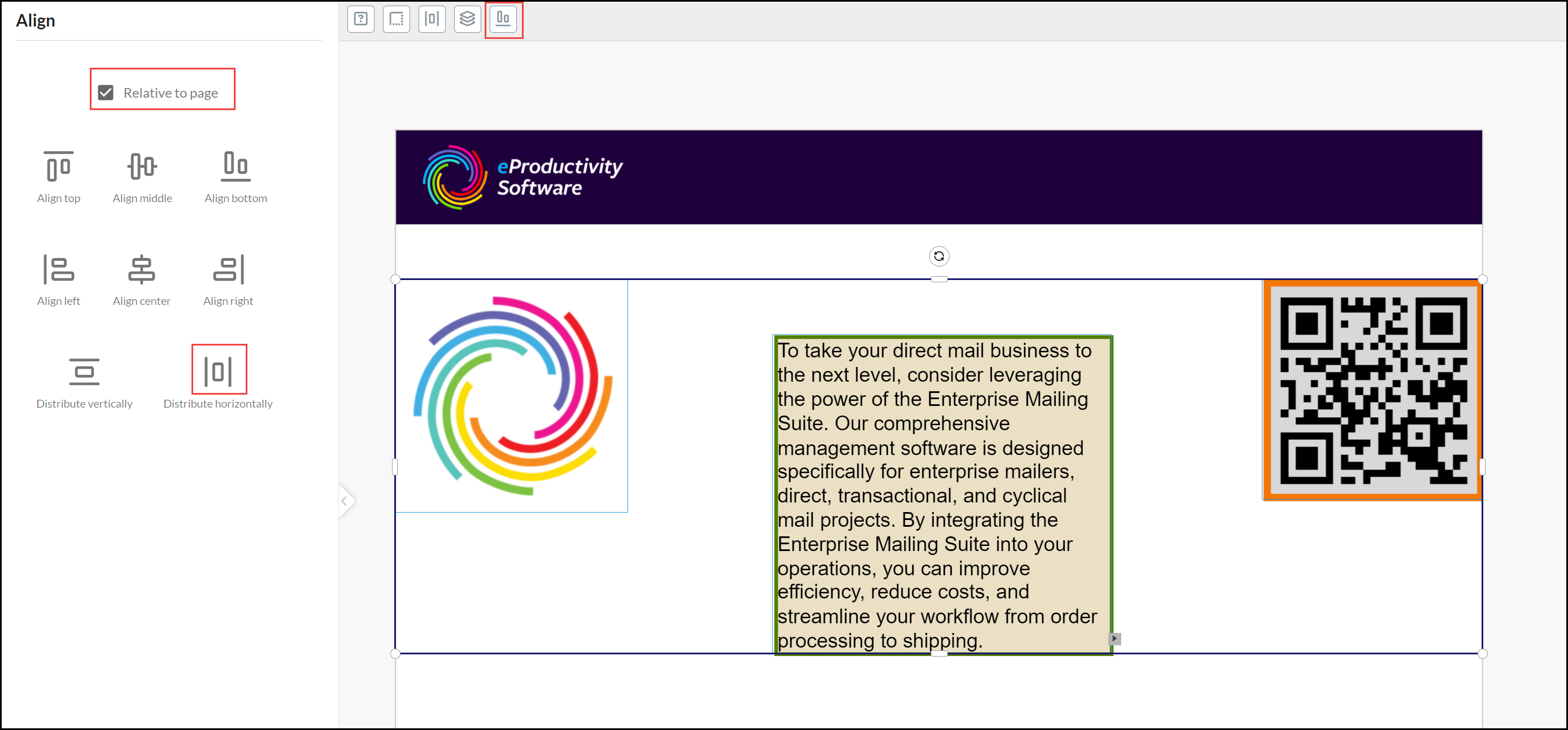
Alignment options are:
- Vertical to either top or bottom edge or the middle of elements.
- Horizontal to either the left or right edge or center of elements.
- Distribute vertically to provide an equal space between elements.
- Distribute horizontally to provide an equal space between elements.
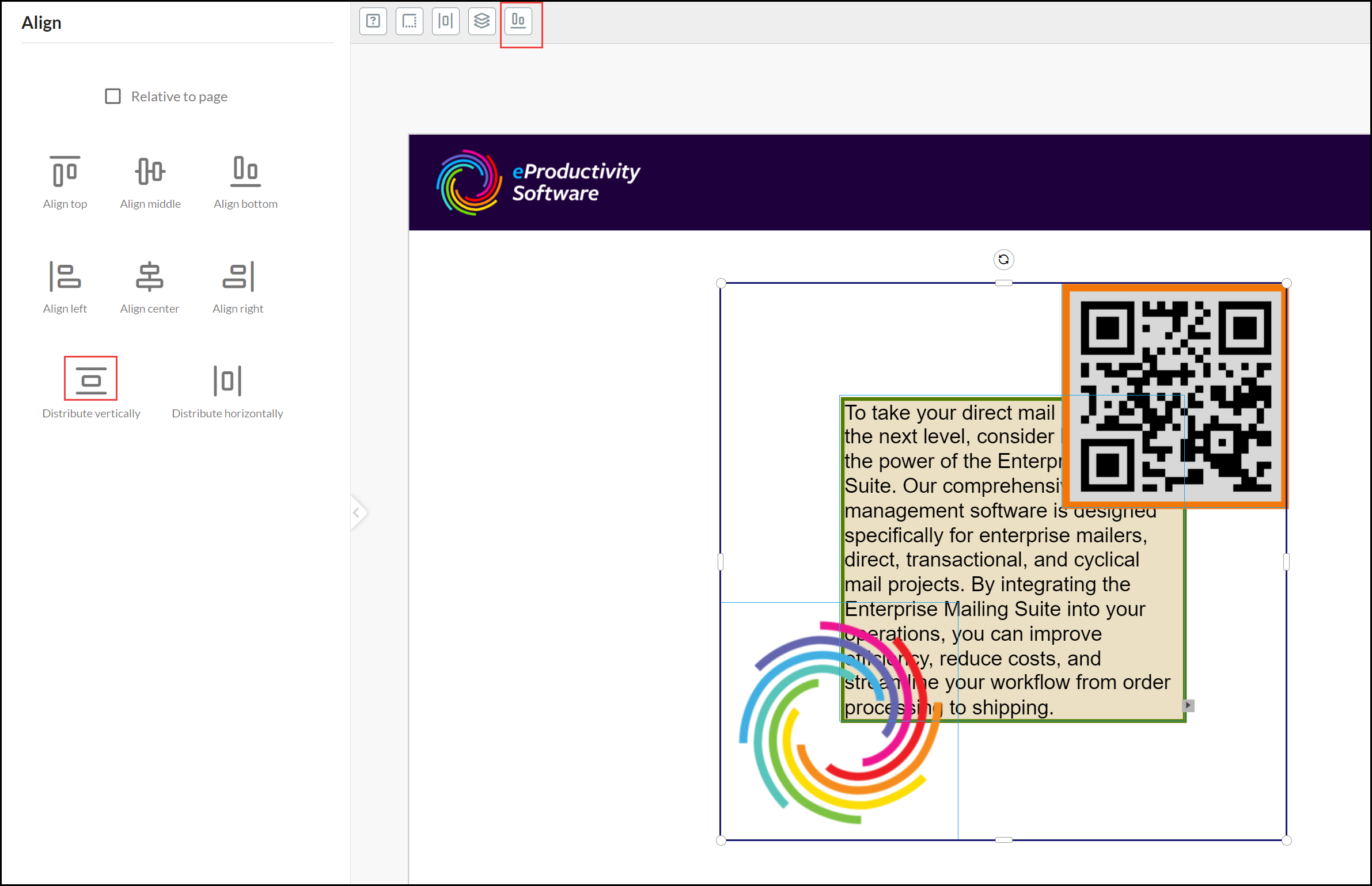
See also: